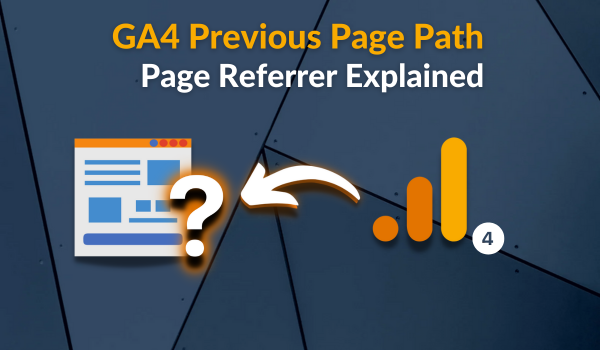Zero page views can indeed be reported within Piwik Pro Analytics, leading one to question the nature of this phenomenon and the reasons behind its occurrence. The short and vague answer can be attributed to the mechanics of how search tracking works within Piwik Pro Analytics. However, to fully understand the intricacies involved, a detailed exploration is necessary, which is the focus of this blog post.
You also get to see how this is underreporting the number of page views recorded in Piwik Pro Analytics and the solution to fixing this. We will look into the methods of identifying if your Piwik Pro analytics property got hit by the not-so-popular zero page views issue, the underlying causes, and why they occur.
This article is part of a broader and more detailed article I wrote about site search tracking in Piwik Pro Analytics.
You may have encountered pages with zero page views in Piwik Pro Analytics and wondered about the implications, or the title of this article piqued your curiosity about the concept of a zero-page view. To address this curiosity, we will begin by explaining how to locate pages with zero page views in your Piwik Pro Analytics account, which is likely to exist within your data when you have a search form on your website.
How to Identify Pages with Zero Page Views in Piwik Pro Analytics
Discovering pages with zero page views in Piwik Pro Analytics requires a specific approach, as simply navigating to the “Pages” report under the “Behaviour” tab and sorting by “page views” may not reveal these pages. So, where can they be found?
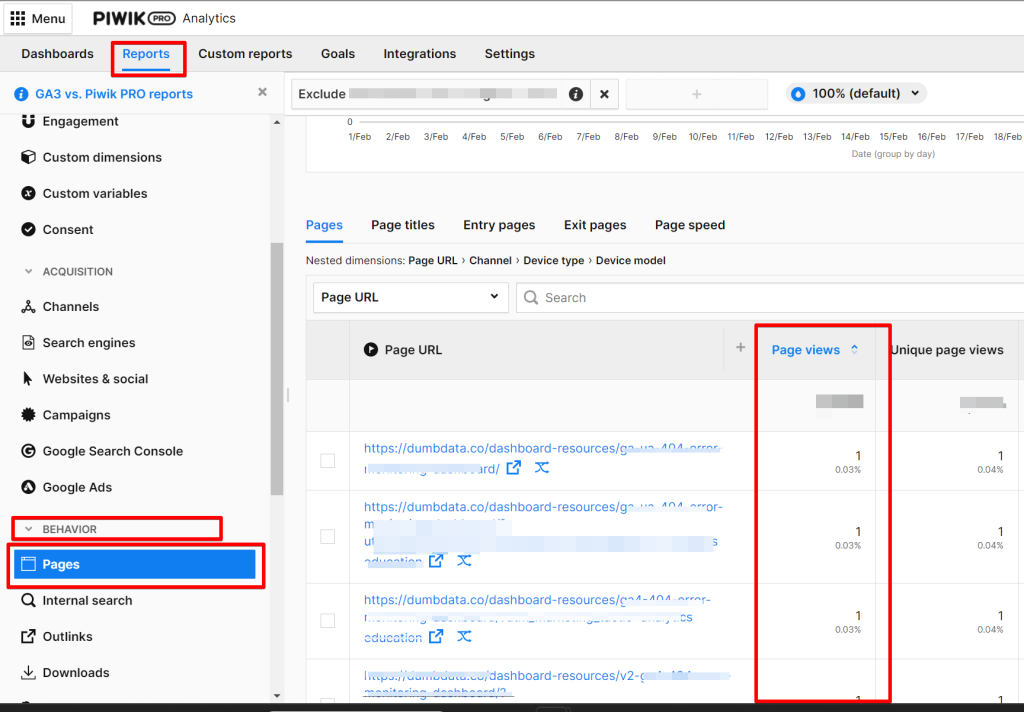
This issue can be identified when reporting on page performance while analysing page visibility data in Piwik Pro Analytics, especially when using tools such as Looker Studio and Google Sheets, provided you have integrated Piwik Pro Analytics with these platforms. Refer to this article on integrating Piwik Pro, Google Sheets, and Looker Studio.
In Looker Studio or Google Sheets, creating a table chart with the “Page URL” dimension and sorting by the “page views” metric in ascending order within these tools allows you to identify pages Piwik Pro says have not received any views.
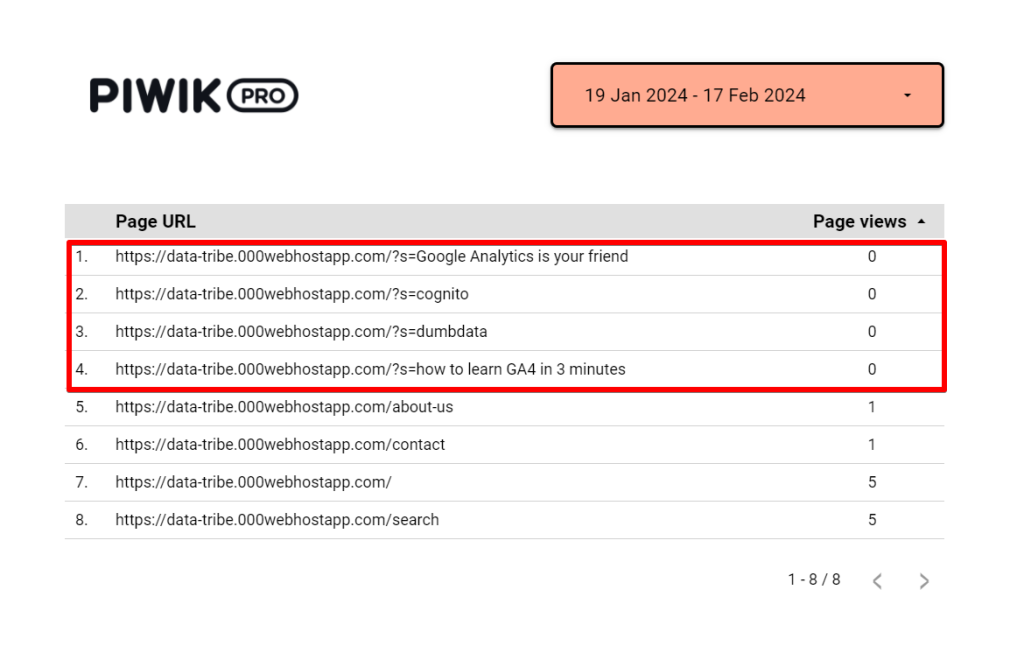
Alternatively, creating a “Custom Report” within Piwik Pro can be equally used to locate these impacted pages.

Setting up a table report that includes the “page URL” dimension alongside the “page views” metric and then sorting the data by “page views” in ascending order will potentially help to spotlight pages with zero page views that Piwik Pro consider to have no visibility (is that genuinely possible).
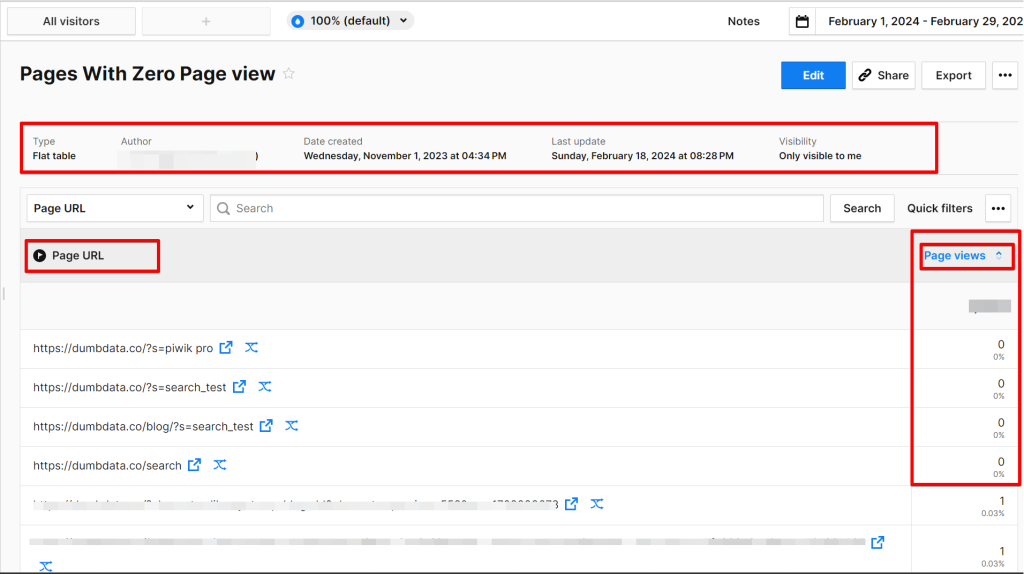
Should the above methods not show you pages with zero page views, it indicates that the specific reason discussed in this blog doesn’t apply to you (although page views might still be underreported). However, ensure that you’ve adjusted the date range for enough coverage.
So, let’s move into why this is happening.
Why Is Your Piwik Pro Analytics Project Reporting Pages With Zero Page Views?
Based on my observations and several tests, a common reason for experiencing pages with zero page views in Piwik Pro Analytics stems from how internal search works in this analytics tool.
It becomes noticeable if the option to “Remove Search Keyword Parameters From Page URLs” is not enabled (this can help for WordPress websites where the search URL has a page path similar to the homepage or pages where the actual page view hit has been recorded, more on this).
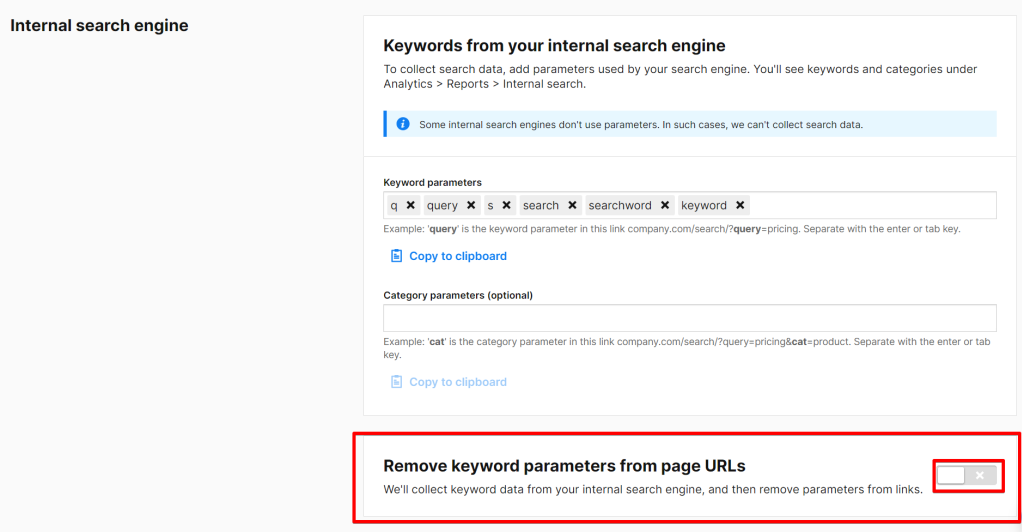
Without this setting enabled in the administration UI, the search URL parameters remain in the page URL after the search keyword data has been collected. Also, by default, Piwik Pro doesn’t send any page view hit for that search result page, leading to this issue.
It doesn’t only end with enabling this feature; there is more to this; keep reading.
You can also see that enabling the feature still shows the search page URL with zero page views.
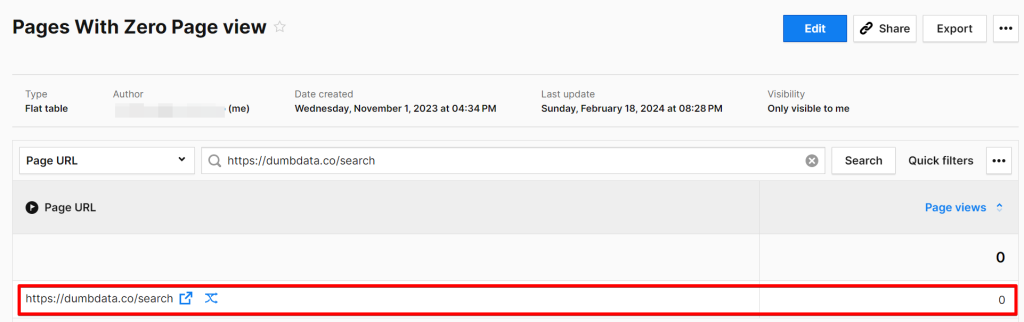
Using the Piwik Pro trackers debugger, a tool within Piwik Pro analytics, you can see that no page view was recorded in this session where the user only performed a search with the keyword “test_search_setup” that led to the search result page “https://dumbdata.co/search“.
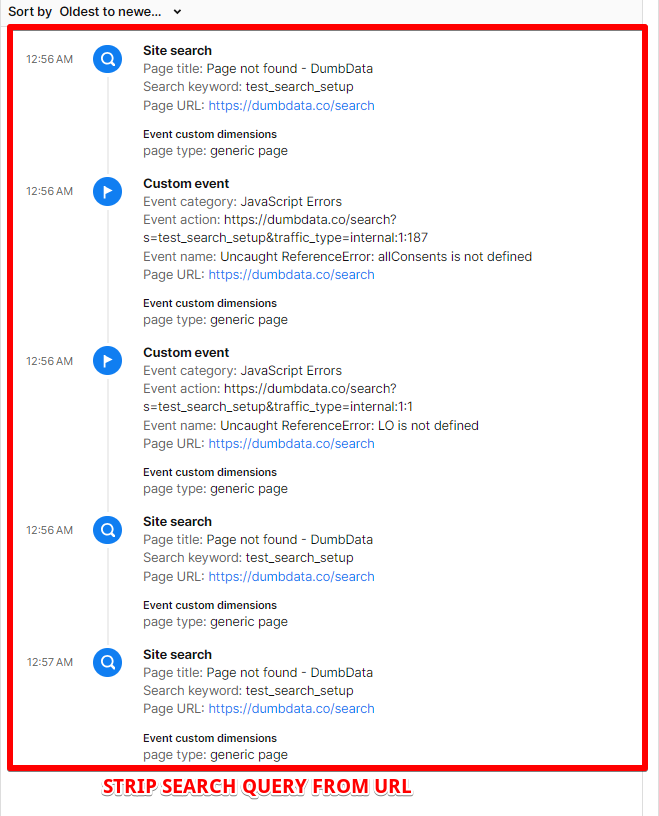
In instances where the “Remove Search Keyword Parameters from Page URLs” feature is enabled, and zero page views are still reported, the cause often lies in the presence of other URL query parameters where the search occurs or an instance where a page view hit wasn’t recorded on a page with/without URL parameters that don’t get stripped at the point of data collection. This behaviour makes Piwik Pro report these pages as having zero page views.
Let’s take a deeper look into how search tracking contributes to the reporting of zero page views.
Upon examining my own reports, it became evident that all the URLs in question were search page URLs. However, this observation alone does not fully explain the phenomenon. The underlying reason relates to Piwik Pro’s method of page reporting in the context of site search tracking.
Let’s break down the process to ensure a comprehensive understanding.
When a user visits your website, for example, “example.com,” and engages with the search form by entering a query such as “how to nuke my competitor,” followed by the page reloading, in Piwik Pro Analytics, by default, a page view is not recorded during this reload. Instead, only a “search” event gets recorded. The most effective way to observe this behaviour is through the “Piwik Pro Tracker Debugger,” a tool I discussed in an article dedicated to debugging techniques in Piwik Pro Analytics.
As illustrated in the example below, utilising the Piwik Pro tracker debugger makes it possible to notice that no page view hit was captured for the session, although the search activities were recorded. Consequently, despite not registering a page view hit, the page URL where the event took place will be shown as having no views attributed to it.
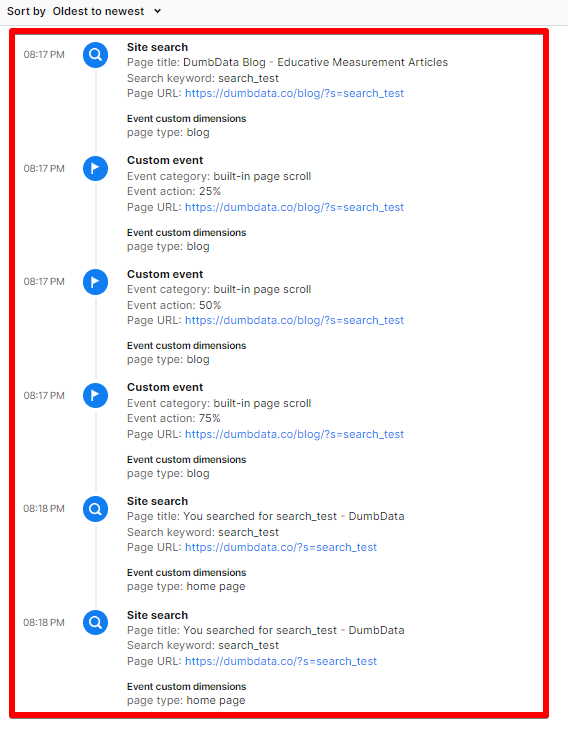
You can also see that in the image below, I visited the DumbData blog, scrolled a little and searched for articles related to “Piwik Pro” on the search result page. It recorded a “search” event and had no “page view” hit upon visiting the site SERP; also, because I am not stripping URL parameters in this case where the search result page path looks like the homepage, Piwik Pro treats the URL as a “Unique page“, leading to the page reporting zero page view.
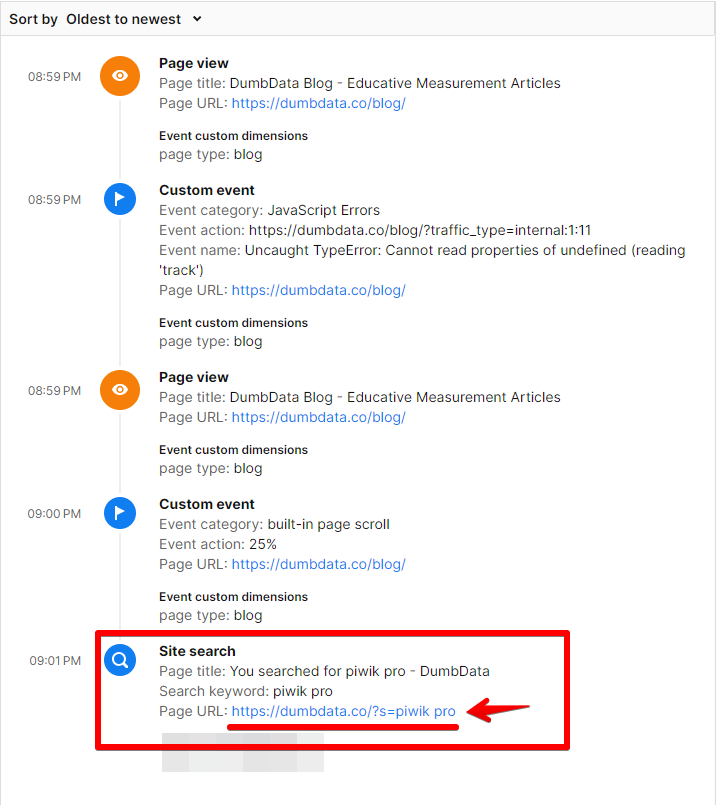
The screenshot of my report shows that the page ended up with zero page views.
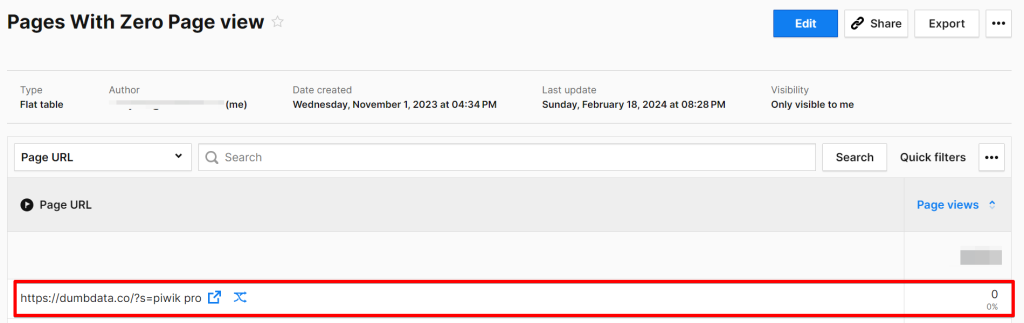
So basically, it means that with an actual page reload happening on the user browser, Piwik Pro didn’t send a “page view” event hit on the occurrence of the webpage reloads, which can be traced to how it handles site search activities measurement.
Upon realising that your analytics property contains pages reported as having zero page views, you might wonder about the next steps. The following section will expose you to four options to address this issue.
What Are Your Next Steps?
Option 1: Take No Action
You may choose to overlook this issue and continue focusing on aspects of your business that you deem more critical. This is a path I might personally consider, prioritising business priorities over analytical discrepancies such as this, but I’ll also state this in the report.
However, it’s essential to recognise that by choosing this option, you accept that your Piwik Pro Analytics will not account for page views resulting from search result page reloads, thereby underreporting your website’s actual page view count.
Taking this action means you’ll wait until the future when the Piwik Pro team makes changes to their analytics code, which means this won’t be an issue anymore.
Option 2: Strip Search Parameters from Page URLs
Implementing this strategy does not enable Piwik Pro to count views of search result pages within Piwik Pro Analytics. Its primary function is to prevent these pages from being reported as having zero page views (Note: This is not the case for all websites).
This solution is particularly relevant if the search result page’s path is exactly the same as another page on your website that has recorded actual page views.
For instance, the WordPress CMS search result page URL format is “https://example.com?s=search_term.” Removing the parameters within your Piwik Pro “Administration” configuration might make the page path get reported to be the homepage’s path, causing Piwik Pro not to report any page with zero page views even when it’s obvious that no actual page views hit got collected on the internal SERP URL where the search event happened.
It’s crucial to note that if your search result pages have URL parameters you did not configure that Piwik Pro should strip at the data collection point, your analytics property might still report page URLs with zero page views, even after adopting this approach.
Essentially, this option is similar to option #1; its uniqueness is that query parameters get stripped, and you can do this by navigating to the “Administration” settings.
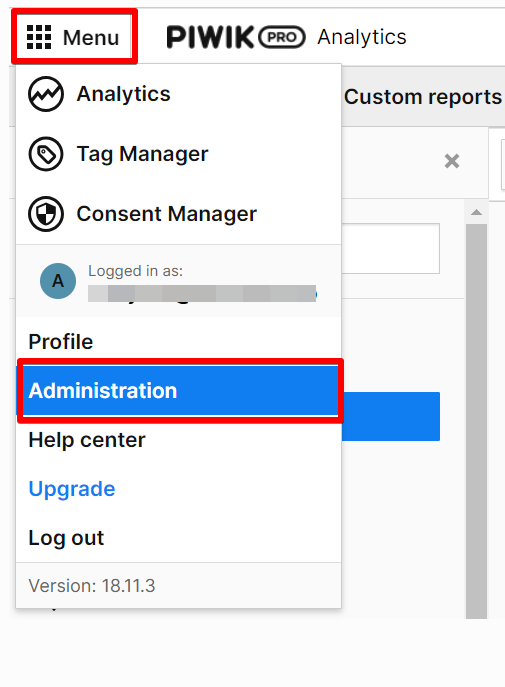
Find a specific setting (“Remove keyword parameters from page URLs“) located beneath the site search tracking configuration in Piwik Pro. This setting allows you to retain the site search keyword, including the page path, without the URL parameter included in the page URL.
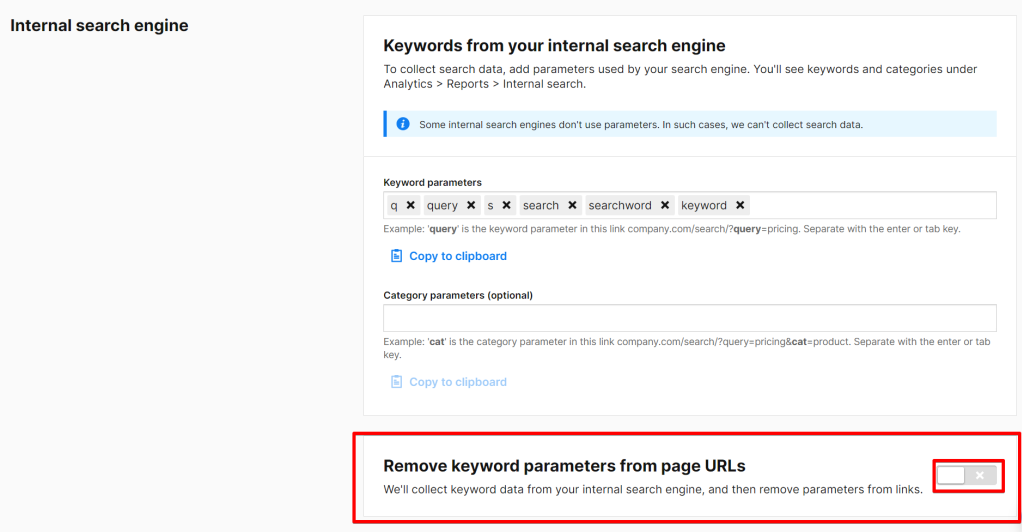
For other possible URL query parameters that belong to the search, you can add them to the category parameters field. For any that aren’t search-related found on the search result page, you can use the “Remove parameters from page URLs” field.
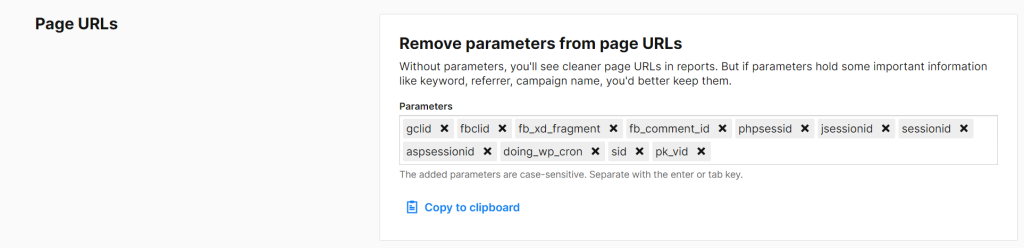
Option 3: Manually Track Search Activity In Piwik Pro
The third option involves manually tracking search activities (an option I covered in my Piwik Pro site search tracking blog post) to ensure that search page reloads are also recognised as page views in Piwik Pro Analytics; you can take this route if you truly acknowledge that a page has indeed been loaded, so a “page view” hit gets recorded.
This method requires you to disable the default internal site search tracking feature in Piwik Pro and instead utilise the Piwik Pro tracking JavaScript API to manually trigger a search event each time a user performs a search on your website. You can achieve this by using the following code snippet:
_paq.push(["trackSiteSearch", "keyword", category, searchCount]);- keyword (string) – Required, its search term the visitor entered into the search form
- category (string|Array<string>) – Optional Category the search falls under
- searchCount (number) – Optional The number of search results shown
_paq.push(["trackSiteSearch", "Piwik Pro Guides", undefined, 20]);*Remember to replace the placeholders with the actual search term, an optional search category variable, and the search count, should it be available.
Opting for this route will likely result in an increase in the number of page views reported in your Piwik Pro analytics project. This increment stems from the fact that views of search result pages will now be accurately counted and included in your analytics data.
Option 4: Manually Track Page Views In Search Pages
Adopting this strategy will enhance the accuracy of your page view tracking, ensuring that all page views are tracked without underreporting. Additionally, it supports automatic tracking of site search actions on your website.
There are two approaches to achieve this:
1. Set Up a Virtual Page View Tag in Piwik Pro Tag Manager:
This method involves creating a “virtual page view” tag within Piwik Pro Tag Manager and configuring it to trigger on the search engine results page (SERP), where only search event hits are traditionally collected.
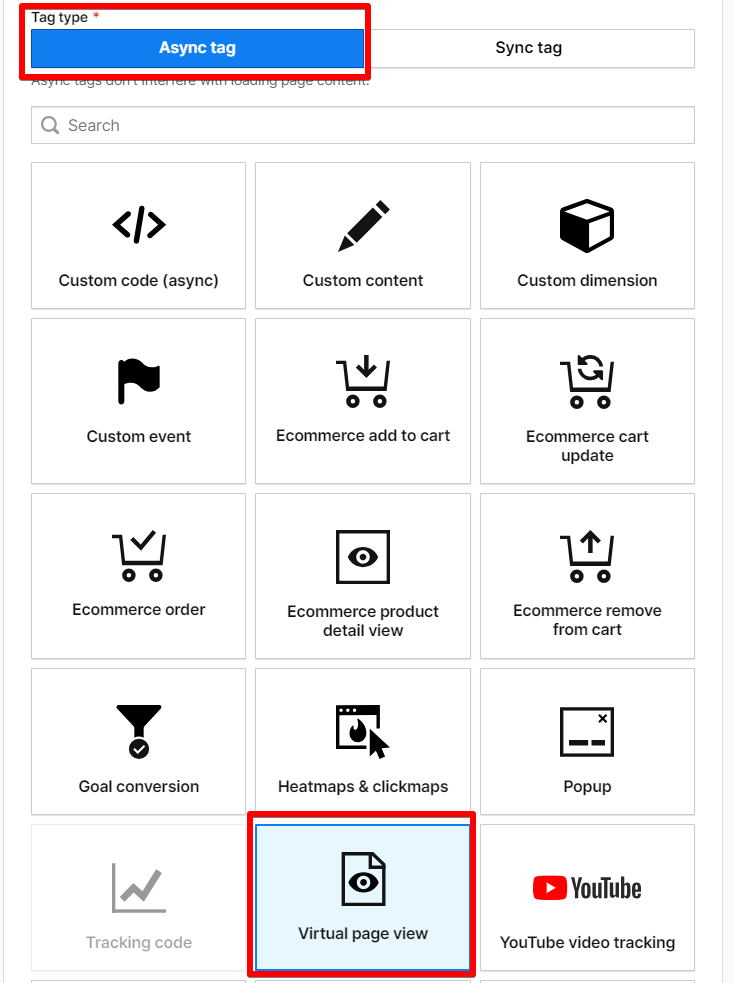
This ensures that every search results page visit is accounted for as a page view, then making your analytics not report zero page views for these pages.
2. Utilise the Piwik Pro JavaScript Tracking API:
The second approach requires the use of the following Piwik Pro JavaScript tracking API function:
_paq.push(["trackPageView"]);Implement this code as custom HTML and configure it to execute on search result pages. Doing so will manually record each visit to a search results page as a page view, thereby capturing a more accurate representation of user engagement on your site.
Both methods effectively mitigate any potential underreporting of page views, particularly those stemming from search interactions, thereby offering a more holistic view of your site’s performance metrics.
Other Factors Leading to Pages with Zero Page Views in Piwik Pro
While tracking search activity is a primary cause of pages being reported with zero page views in Piwik Pro, there are several other contributing factors. These occurrences may also arise when Piwik Pro custom events are triggered on a page, regardless of whether URL parameters are present. If a page view event does not trigger with a URL matching the event’s URL, Piwik Pro will report that page as having zero page views, as the event was recorded without an accompanying page view.
For instance, consider a scenario where a user lands on “https://example.com” and, following a login, the page URL updates to “https://example.com?user_type=loggedin” without a corresponding page view event being recorded. Subsequent Piwik Pro events recorded on this new URL will lead to the page being tracked but reported as having zero page views.
Another scenario involves the activation of the “Track Page Views Manually” option within Piwik Pro’s Tag Manager.
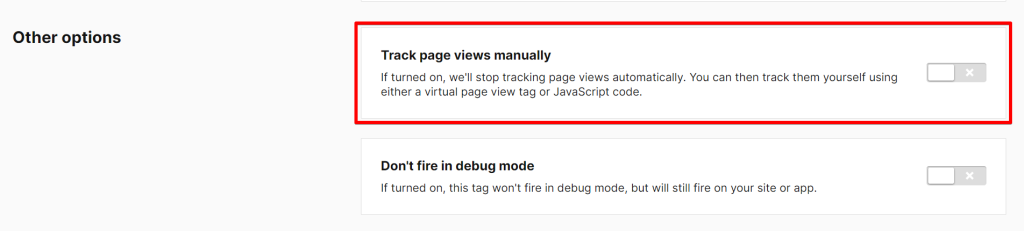
If a user navigates to a page, such as “example.com/discount-summer,” and no “page view” hit gets recorded, but an event is sent from that page, the page will likely be reported as having zero page views. This highlights the importance of ensuring that page view events are accurately triggered to reflect genuine user engagement on your website.
Additional Insights on Analysing Zero Page Views
To further understand pages reported with zero page views in Piwik Pro, you can utilise the “User Flow Exploration” tool beside the pages your analytics shows in the report. This feature allows you to verify that there were indeed no page view hits for those pages during the session.
Should you compare this by selecting the path analysis icon for pages that report at least one “page view“, you’ll observe data populating in the user flow report automatically generated by Piwik Pro. This discrepancy underscores the uniqueness of search-related incidents from other causes leading to zero page views.
Concluding Remarks
This blog post has helped you understand how to identify pages with zero page views within Piwik Pro Analytics and dissect the underlying reasons for such occurrences, particularly highlighting the oversight of search result pages in page view metrics.
We’ve discussed how to find if your analytics property has a zero page views issue and the different options that exist as a solution.
However, the conversation doesn’t end here. I am eager to hear your perspectives or suggestions on this discussion. Perhaps there are additional insights or overlooked elements that could enrich our understanding further.
Feel free to share your thoughts or connect with me on LinkedIn for a more in-depth discussion. Until our paths cross again, I wish you fruitful analytics endeavours.