Do you find discrepancies between the data reported by Microsoft Clarity and Google Analytics, particularly in the number of sessions and users?
If so, this guide will walk you through some of the possible reasons for these differences and provide insights into addressing them effectively.
15 Key Reasons for Discrepancies Between Google Analytics and Microsoft Clarity
Below are the primary factors contributing to inconsistencies between the two platforms, which will be covered in this blog:
- Consent and Privacy
- Session Timeout Settings in GA4 (how sessions are calculated)
- Data Collection Options in GA4 vs Microsoft Clarity
- How Bot Traffic Are Handled in Clarity & Google Analytics
- Using Server-Side Google Tag Manager with GA4
- Implementation Issues in GA4 and Microsoft Clarity
- Due To Untagged Pages
- Date Range Differences
- Reporting Time Zone Differences
- Differences in Data Processing Differences Between Platforms.
- Data Filters & IP Address Blocking Configurations.
- User ID Tracking (How it is different in Microsoft Clarity)
- Unified Data View Capability in Google Analytics (App and Web Measurement)
- GA4 Data Modeling Capabilities
- Cross-Domain Tracking Limitation in Microsoft Clarity
The causes of discrepancies that I have listed above can generally be grouped into two categories:
- System Design Factors: Differences in how Google Analytics and Microsoft Clarity are built and function.
- Human Error: Issues stemming from setup mistakes or suboptimal tool usage.
Before diving into each reason, I’d like you to acknowledge that it is expected to see discrepancies between what Microsoft Clarity and Google Analytics reports.
However, if the differences are unusually large, it is advisable to investigate potential human errors or misconfigurations.
With this context clarified, let’s examine each reason in detail.
1. Consent and Privacy
One common reason for discrepancies involves consent banners. If you aim to ensure data is collected only after users grant consent, differences can arise due to the varying consent requirements between Microsoft Clarity and Google Analytics.
For example, Microsoft Clarity may be assigned to a different consent category than Google Analytics, leading to discrepancies in the reported user and session counts.
Additionally, if you’re using Microsoft Clarity’s cookieless tracking capabilities, it may report higher session and user counts since it no longer relies on cookies for measurement.
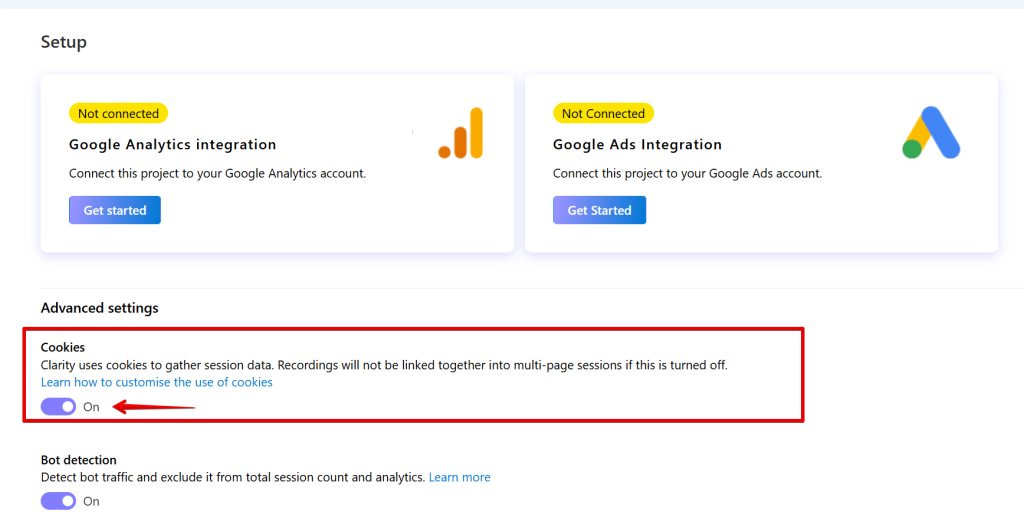
Consent Management Platforms (CMPs), such as Axeptio and Consent Manager, can also influence data collection. These tools allow users to block data collection at the vendor level. For instance, users may block Google Analytics while allowing Microsoft Clarity, creating disparities in the data.
Axeptio
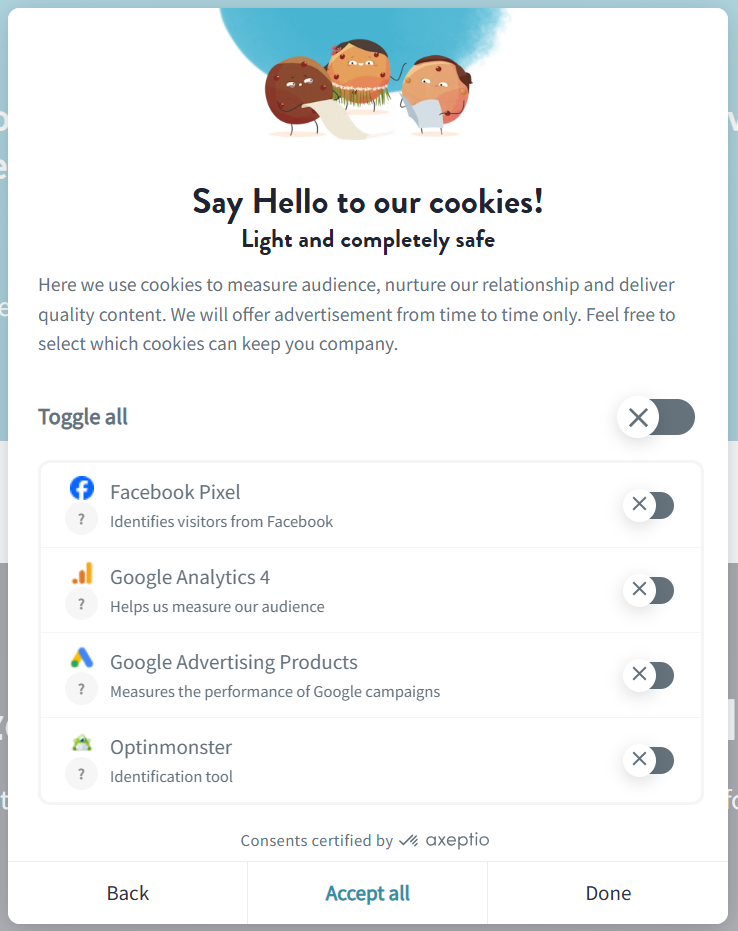
Consent Manager
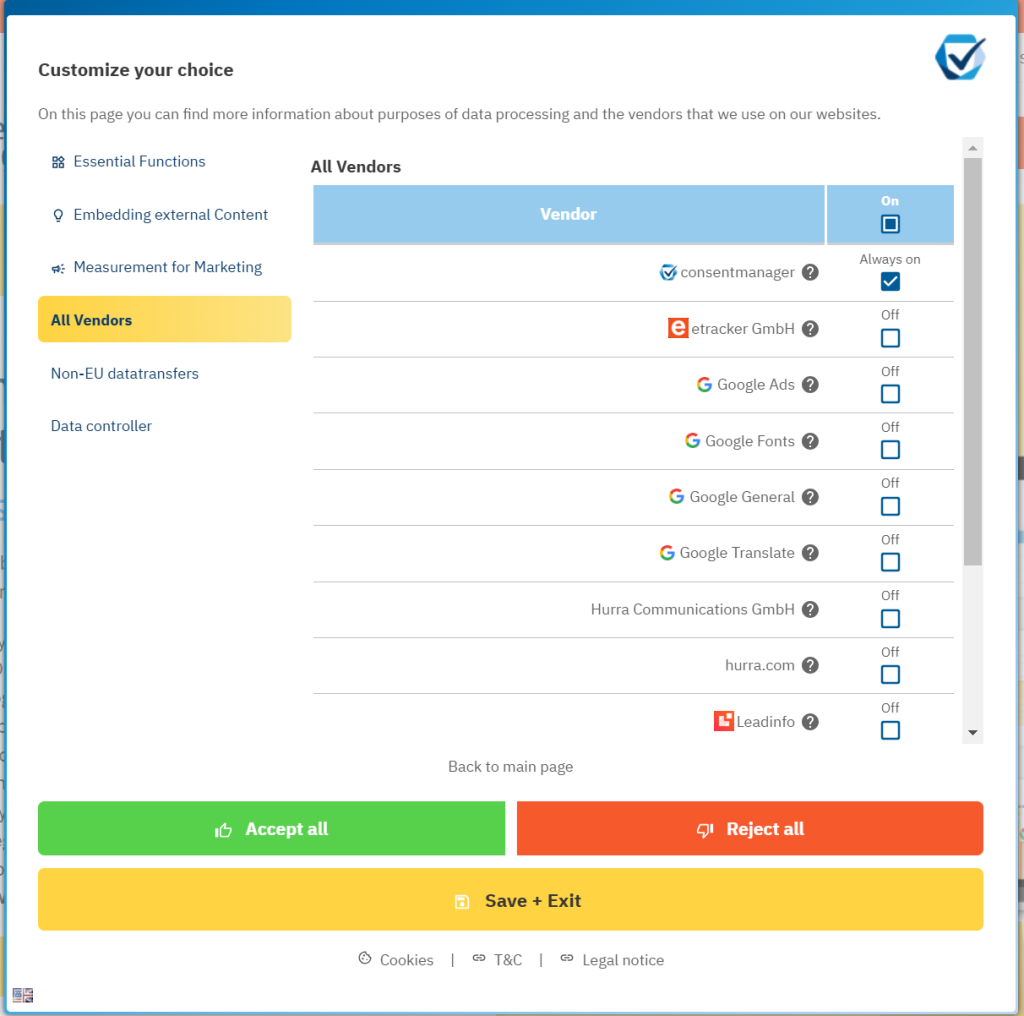
From a human error perspective, discrepancies can occur if GA4 tags are set to respect user consent while Microsoft Clarity collects data without performing any consent checks (although Microsoft Clarity has made this mandatory if you are collecting data on EEA visitors).
Such misconfigurations can significantly affect the reported data.
2. Session Timeout Settings in GA4 (How Sessions Are Calculated in Microsoft Clarity and GA4)
In Microsoft Clarity, a session expires after 30 minutes of inactivity, meaning no user action occurs within that time frame.

Similarly, the default session timeout in Google Analytics (GA4) is also 30 minutes.
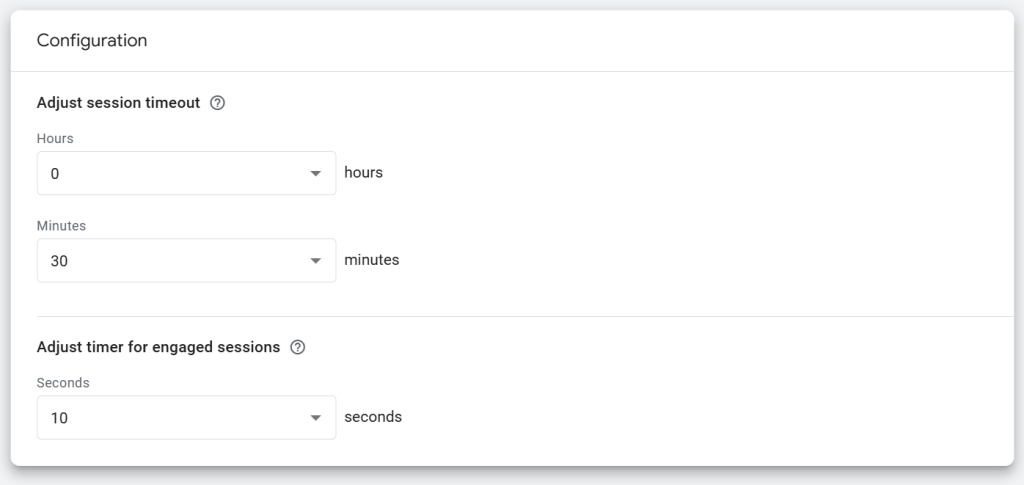
However, Google Analytics offers greater flexibility, allowing you to customize the session timeout with the option of setting it up to 7 hours and 55 minutes.
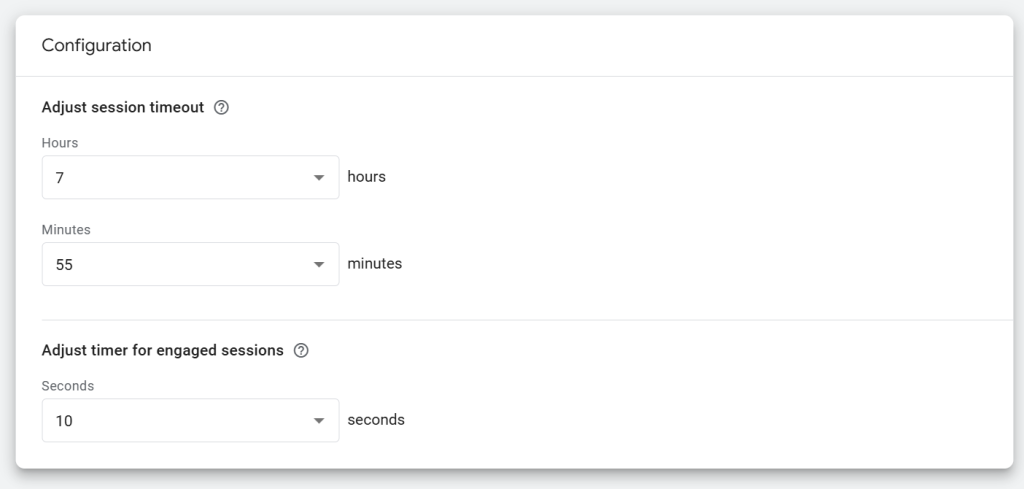
So, in a situation where your GA4 property is configured with a session timeout that differs from Clarity’s default, it’s expected that Microsoft Clarity will report more sessions than Google Analytics.
3. Data Collection Options in GA4 vs. Microsoft Clarity
In Microsoft Clarity, data collection typically involves implementing the tracking script via Google Tag Manager (GTM) or another integration method to ensure the script is installed on your website.
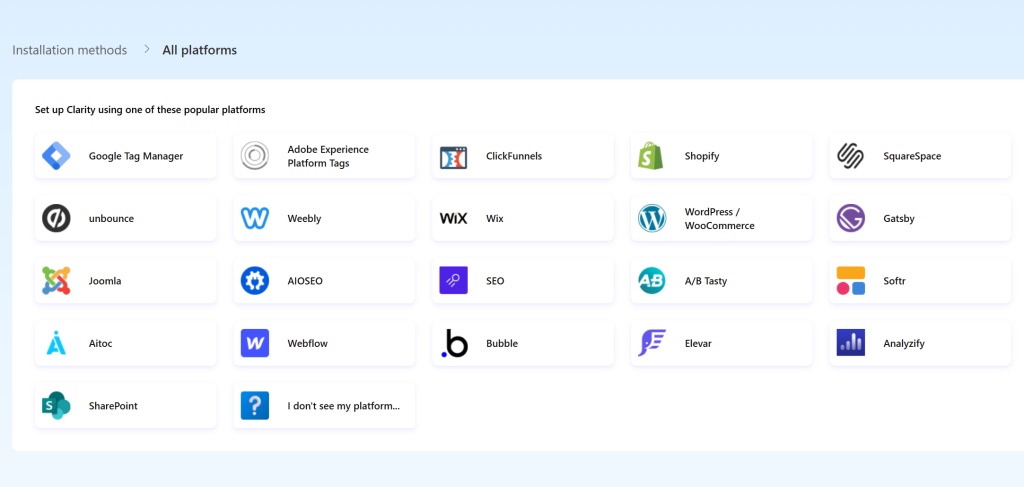
Google Analytics, on the other hand, offers an additional option:
Measurement Protocol; This feature enables data collection in cases where the GA4 tracking script cannot be used, as it’s used to augment data collection via GTAG, Tag Manager, and Google Analytics for Firebase, not to replace it.
For instance, it allows you to capture data from offsite interactions.
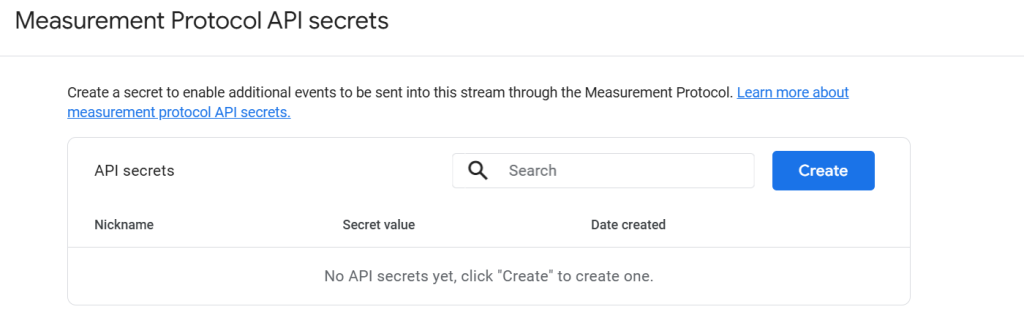
This capability can lead to GA4 reporting more users than Microsoft Clarity, particularly if Measurement Protocol is active in your GA4 property.
Likewise, suppose you’ve implemented Microsoft Clarity on platforms like SharePoint but haven’t done the same for Google Analytics. In that case, it’s natural for your Clarity project to report more users and sessions than GA4.
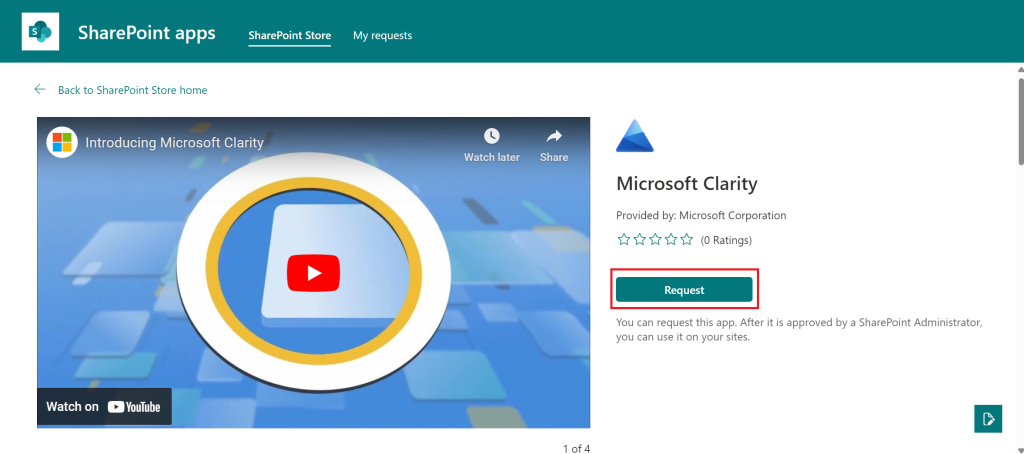
4. How Bot Traffic Gets Handled in Both Platforms
In Microsoft Clarity, bot traffic is excluded by default, similar to Google Analytics. However, Clarity provides additional transparency by showing the number of excluded bot sessions, even though they are not included in the reported session count.

However, Microsoft Clarity still gives you the option to configure your project to include bot traffic, meaning these sessions will be counted and reported.
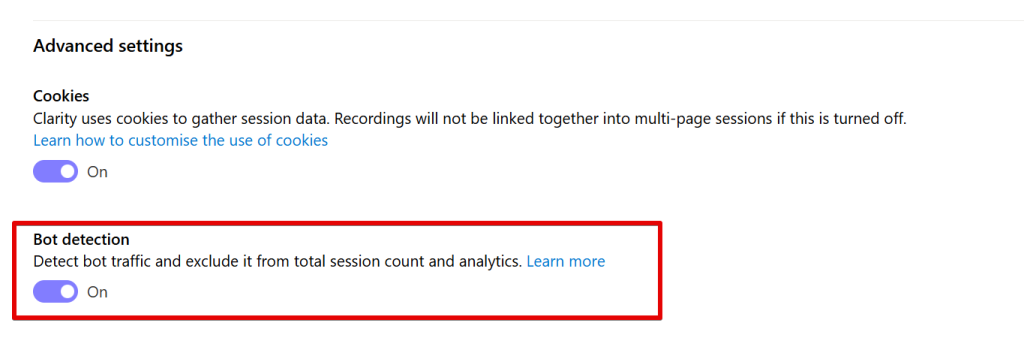
Google Analytics, on the other hand, automatically excludes bot traffic without providing an option to include it, although it still provides you with some data filtering capability. This difference creates a potential source of data discrepancy between the two tools, especially if bot traffic inclusion is enabled in your Clarity project.
You can utilize the DumbData GTM Custom template to manage (or exclude) client-side bot traffic activity in Google Analytics and other tools.
Here is a link to another guide that covers everything you need to learn about bot traffic and Microsoft Clarity.
5. Using Server-Side Tagging Capabilities with GA4
Google Analytics users have the option to leverage server-side tagging through Server-side Google Tag Manager (sGTM).
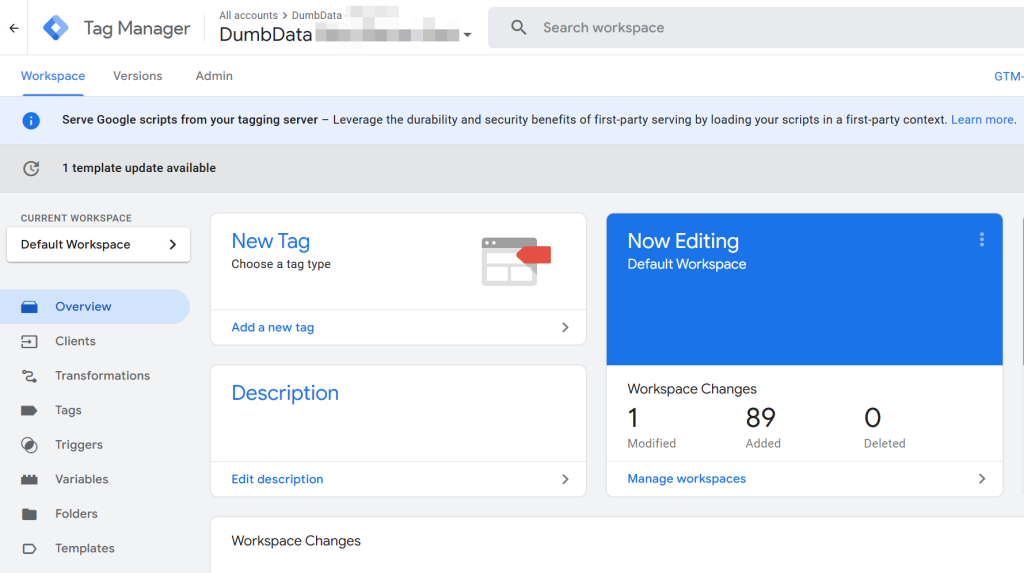
Using server-side tagging allows data collection to occur in a first-party context and with the ability to make it significantly harder for ad blockers or tracker-blocking technologies to prevent data collection for GA4 properties.
In scenarios where GA4 is configured with server-side tagging, it’s common for Microsoft Clarity to report fewer sessions and users, as Clarity’s tracking can be more easily blocked when compared to the more robust server-side implementation of GA4.
6. Implementation Issues Between Microsoft Clarity and GA4
Errors in the setup of your analytics tracking can significantly impact the numbers reported by both Google Analytics and Microsoft Clarity.
Some common implementation issues that could lead to discrepancies between the reported data in these two platforms include:
- Duplicate Implementations: For instance, loading the GA4 tracking script or the Microsoft Clarity script multiple times on your website can result in inflated data, potentially skewing the number of users or sessions reported.
- Client ID Customization in GA4: If you’ve customized the client ID in GA4 but have not configured it correctly, it can cause session breaks, leading to GA4 reporting more sessions than Microsoft Clarity.
- Configuration Issues: Where there is a GA4 or Clarity settings wrong configuration that could cause data loss in either GA4 or Microsoft Clarity, leading to one platform reporting more users and sessions than the other.
Implementation issues can take many forms, so I recommend narrowing your focus to setup issues that could directly impact the number of users or sessions reported by both platforms to ensure an efficient investigation into data discrepancies.
7. Untagged Pages (Not Tagging Certain Pages or Domains)
One potential reason for data discrepancies between GA4 and Microsoft Clarity is the failure to tag some landing pages, subdomains, or additional domains that are already being tracked in the Google Analytics property you’re comparing to your Clarity project.
To identify this issue, compare the domains reported in Microsoft Clarity with those in Google Analytics.
- In Microsoft Clarity, you can easily view the tracked domains directly from the dashboard section. (Microsoft Clarity also launched an inactive pages feature, which could help if it has collected data on that page before)
- In Google Analytics, the process is slightly different, and you can refer to a specific guide for instructions on checking tracked domains in GA4.
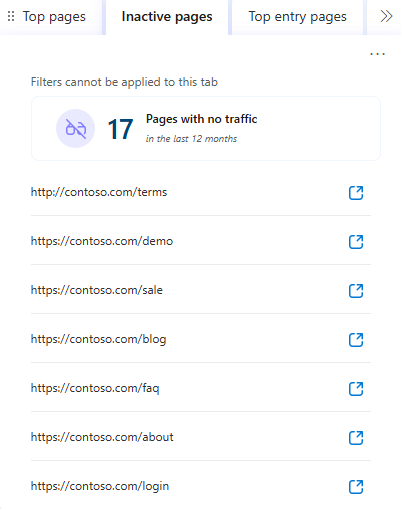
8. Date Range Differences
In Microsoft Clarity, when you set the date range to the last 7 days, 3 days, or any custom number of days, it always includes today as the final day.
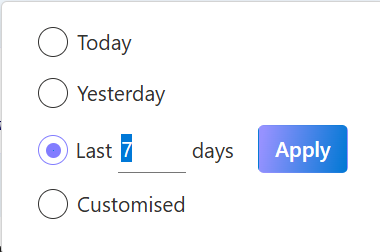
In contrast, Google Analytics does not include today in the date range by default unless you specifically adjust the settings in your report to include it.
As a result, the data you’re viewing in Microsoft Clarity may not align with the date range in Google Analytics, leading to discrepancies.
To avoid this, always ensure that the date ranges are the same when comparing Microsoft Clarity and GA4 data.
9. Reporting Timezone Differences Between Microsoft Clarity and GA4
Microsoft Clarity uses the UTC timezone for reporting and allows you to choose whether the week starts on Sunday or Monday.
Google Analytics, on the other hand, provides the flexibility to select your preferred timezone. While this difference may not be noticeable for websites with low traffic, it can significantly impact reporting on high-traffic or internationally-visited websites, particularly during the transition to a new day at midnight.
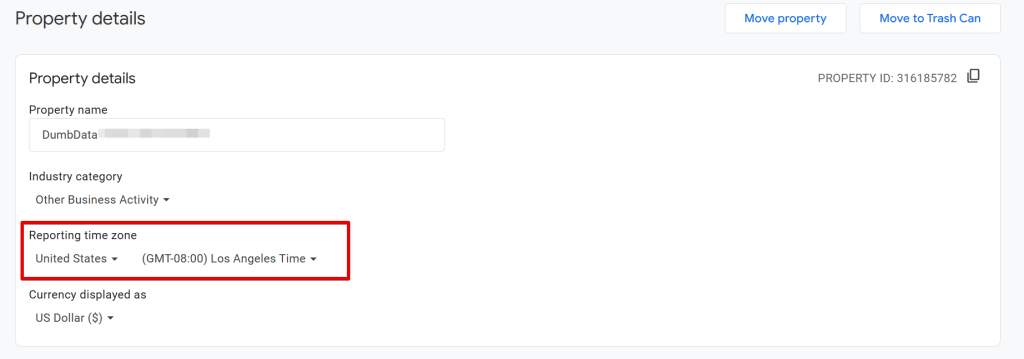
For example, as Clarity and GA4 process data in different time zones, session counts and other metrics may vary, leading to noticeable discrepancies during hourly transitions to the next day.
10. Differences in Data Processing Between Microsoft Clarity and GA4
When comparing today’s data in Microsoft Clarity and Google Analytics (GA4), discrepancies in the reported number of users and sessions are inevitable.
It is primarily due to the data processing delay in Google Analytics, which prevents accurate reporting of website visits and users for the current day.
Even using the native GA4 real-time report, Looker Studio, or the GA4 API cannot provide precise user or session counts for the day.
The only reliable option is BigQuery, provided you’ve enabled data streaming when linking GA4 to BigQuery.
For more information, you can refer to a guide on real-time reporting using BigQuery and Looker Studio.
Since Microsoft Clarity processes and reports user and session data within a few hours, while GA4 typically requires more time, discrepancies are expected when comparing same-day data.
There are cases where GA4 would take up to 48 hours to report the correct number of sessions and users for today’s data.
11. Data Filters: IP Address and Report Filters
Both Google Analytics and Microsoft Clarity allow you to filter out data based on IP addresses.
In Microsoft Clarity, IP filtering can be configured in the “Settings” section of your project.
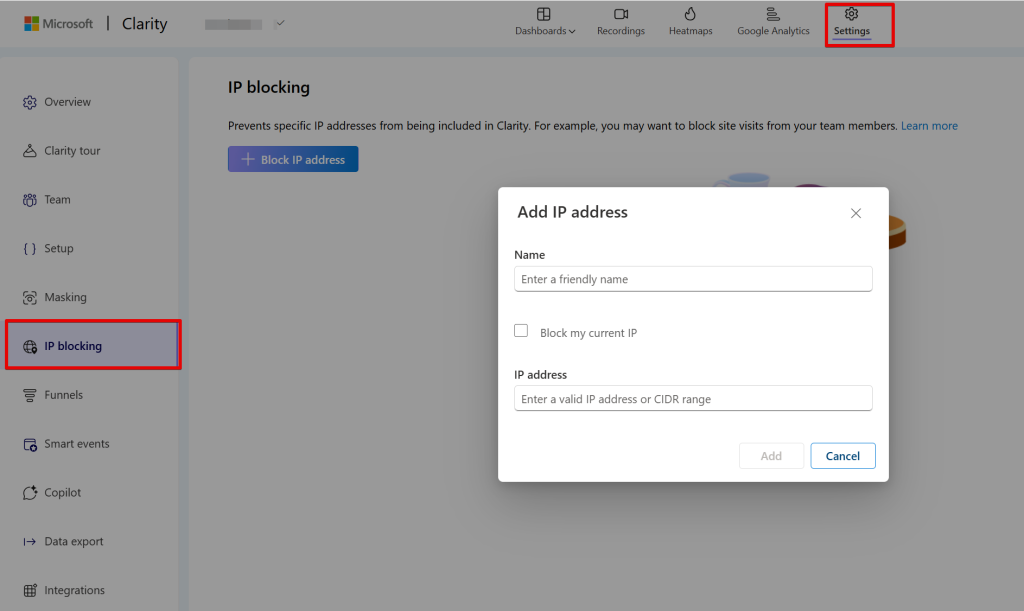
In Google Analytics, this option is available in the “Admin” section.
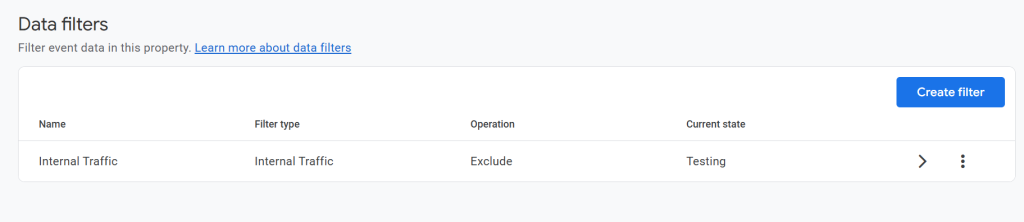
If your GA4 property uses IP address filters targeting a specific region but the same filters are not applied in your Microsoft Clarity project, discrepancies will arise.
So basically, website visits matching the filtered IP addresses in GA4 will not appear, while they will still be recorded in Clarity.
If the IP address filters target only internal team members, the differences in user and session counts between GA4 and Clarity may be less noticeable.
In your Microsoft Clarity project, dashboard data filtering can also occur in the form of data segmentation, where filters are applied to your Clarity dashboard reports.
If any filters are active in the Clarity dashboard report, the reported data may not match GA4.
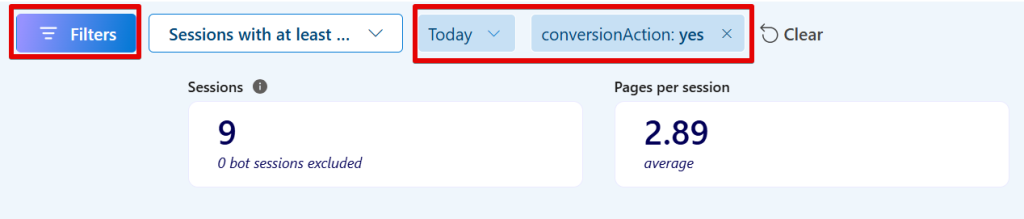
Recommendation: Before comparing user and session data across platforms, ensure no filters are applied to your Microsoft Clarity dashboard reports.
12. Unified Data View Capability in Google Analytics (App and Web Measurement)
In GA4, you can track activity across both your website and app under a single analytics property, using separate data streams for each.
In contrast, Microsoft Clarity does not offer the same unified data view. So, you get forced to create separate projects to track data for your website and app individually.
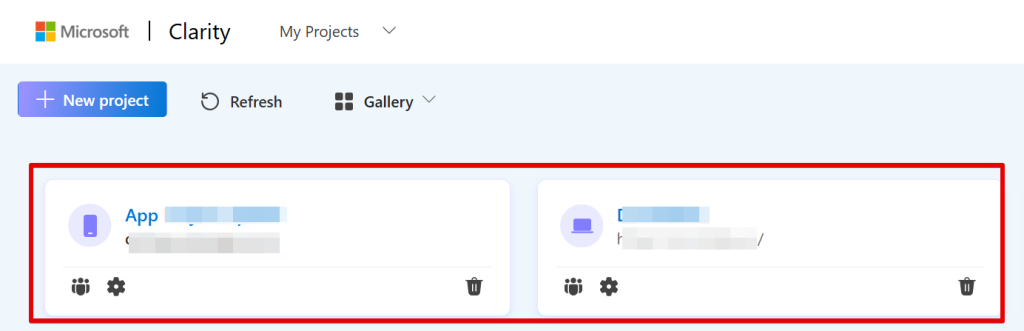
Therefore, if the GA4 property you are comparing to your Microsoft Clarity project tracks both website and app activity, you should expect higher reported numbers of sessions and users in GA4 compared to Microsoft Clarity.
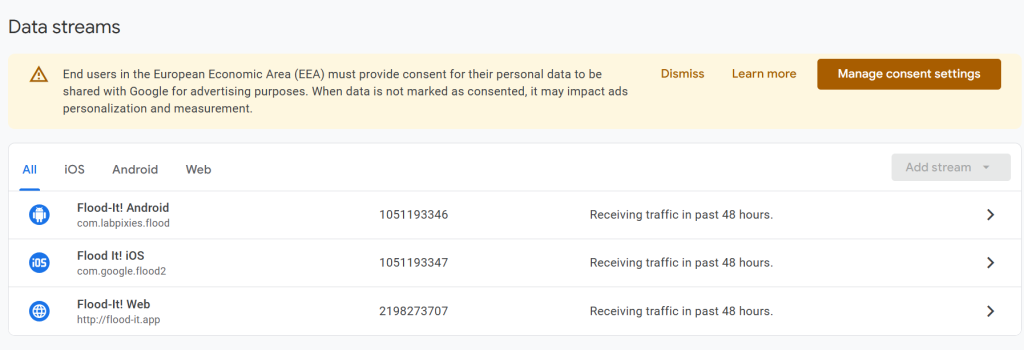
If you want to make any comparisons, it’s best to compare the website data stream in GA4 with your Clarity project for the website and the app data stream in GA4 with your Clarity project for the mobile app.
13. How User ID Tracking Differs Between Microsoft Clarity and Google Analytics
In GA4, User ID tracking helps prevent user duplication caused by browser cookie restrictions and users interacting across different devices and browsers.
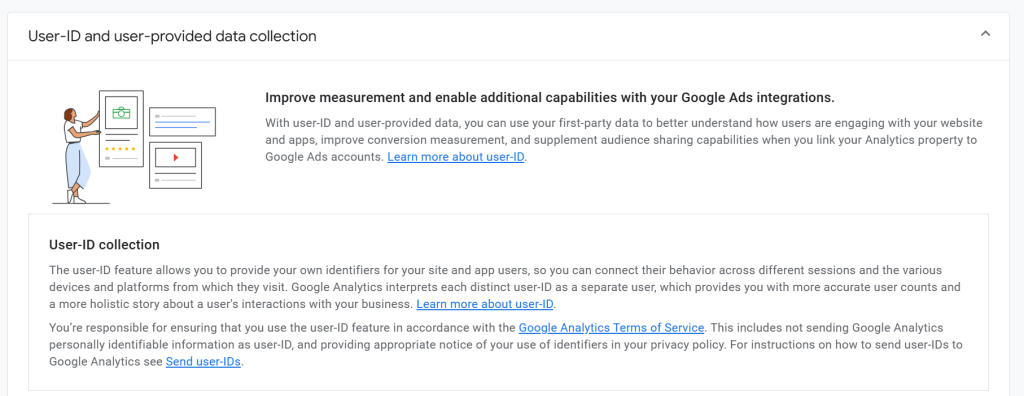
Setting up User ID tracking in Google Analytics enables you to associate all visits with a single user using your internal unique identifier.
In contrast, Microsoft Clarity offers Custom User ID tracking, which functions somewhat differently.

Clarity’s User ID tracking does not help with user deduplication but is useful for performing user-level analysis within the platform.
For example, the screenshot below shows how visits with the same custom user ID get reported as four users in Microsoft Clarity.
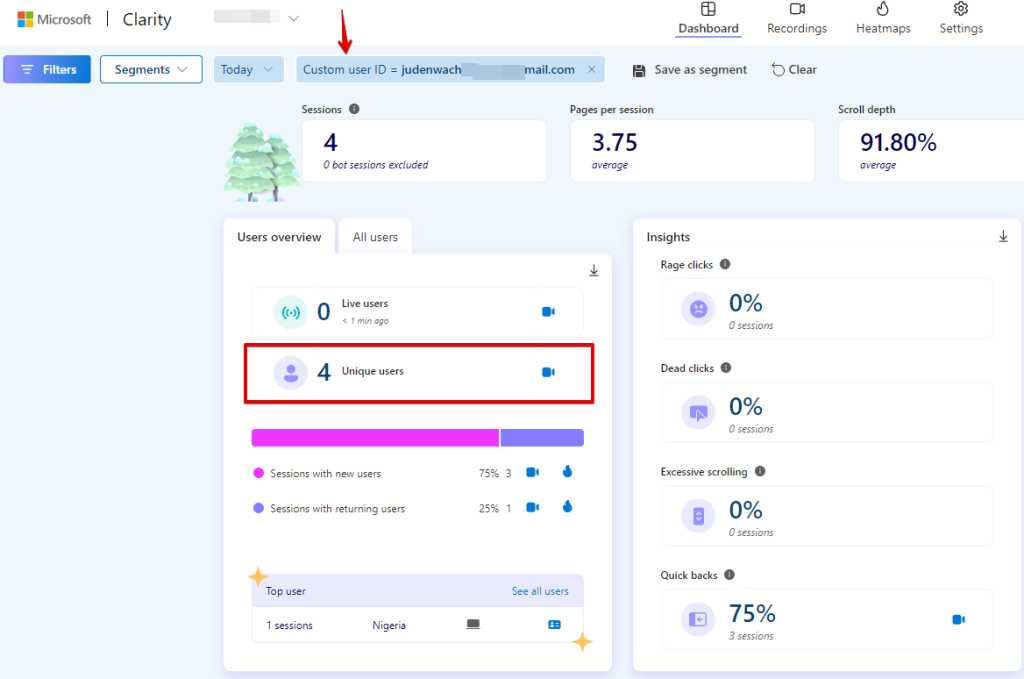
However, they are all attributed to a single user (myself). In Google Analytics, this would be reported as just one user.
I recommend checking out my detailed guide, which is linked here, to learn how to set up “Custom User ID” tracking in Microsoft Clarity and explore other lesser-known custom identifiers in Clarity.
14. Data Modeling Capabilities of GA4
GA4 utilizes data modeling for various purposes, which means the data reported in your analytics property can sometimes be estimates rather than exact figures, especially if you have advanced Consent Mode set up for your property.
This modeling capability in GA4 may cause discrepancies, with GA4 reporting more (or less, depending on the volume of data available for modeling) sessions and users compared to Microsoft Clarity.
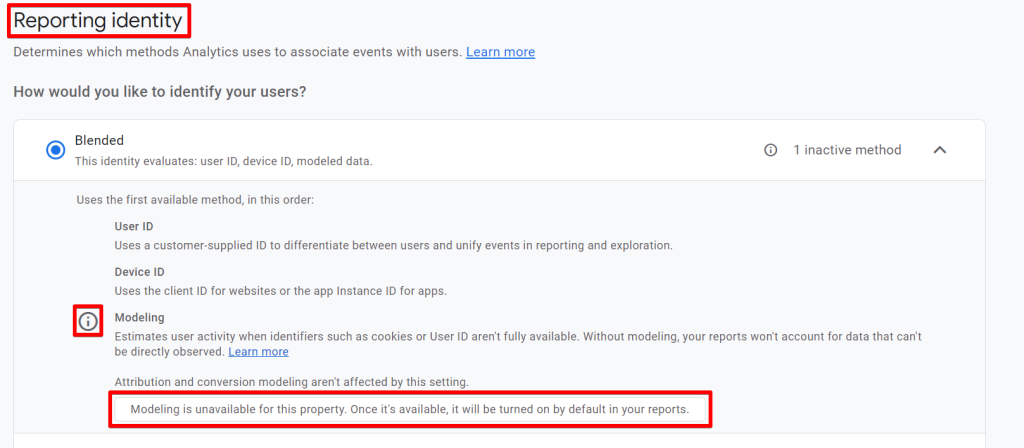
Google Analytics uses different types of modeling, which I’ve explained in detail here. If you’re using Google Consent Mode v2, I also covered the 15 key questions related to behavioral modeling in GA4 here.
15. Cross-Domain Tracking Limitation in Microsoft Clarity:
In Google Analytics, cross-domain tracking can be configured for your GA4 property to ensure that a user’s session is recognized as a single session even as they navigate between two different domains (e.g., from domain A to domain B), provided both domains have the same GA4 tracking script implemented, and you’ve configured the property for cross-domain tracking.
However, this is not currently supported in Microsoft Clarity. When a user moves from one domain to another (not sub-domain), Clarity resets both the session and user ID.
As a result, Clarity reports two separate sessions and users, one for each domain.
Because of the lack of cross-domain tracking support, Microsoft Clarity may overcount users and sessions, leading to inflated metrics in multi-domain user journeys.
The first step in troubleshooting this issue is determining whether your Microsoft Clarity project measures the user’s journey as they navigate between domains. You should also verify if GA4 is also doing the same.
If you can determine that this is the case, you’ll have to either create a separate Clarity project or continue with this limitation, but ensure you use the custom user ID, but it still doesn’t solve the user and session duplication issue.
Closing Remarks
It’s important to remember that no single factor might likely be the sole cause of data discrepancies.
With this guide, I did provide you with a comprehensive understanding of the various reasons these discrepancies might occur between your Microsoft Clarity project and your Google Analytics property.
Now that you have a clearer understanding of why discrepancies exist between GA4 and Microsoft Clarity, you should be able to deal with differences in reported data whenever they arise.
If you’re new to Microsoft Clarity or want to expand your knowledge, I highly recommend reading this detailed article on Rootbranch, where I cover everything you need to become an advanced user of Clarity.
You can also check out this article on integrating Microsoft Clarity with Google Analytics, which includes insights into some lesser-known aspects if you plan to connect both platforms.
If you have any questions or challenges with Microsoft Clarity, or if you need assistance, feel free to reach out via the contact form or information on the Contact Us page.
Until then, happy exploring in Clarity!







