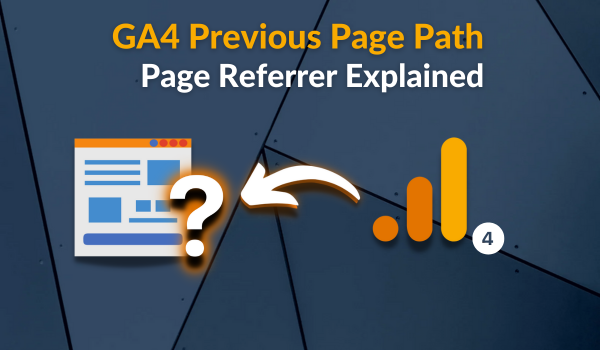If you enjoy adding context to changes in data trends using annotations and are a Piwik Pro user, you will find this article valuable. I’ll introduce you to data annotation in Piwik Pro Analytics using a feature called Notes, covering everything you need to know about this helpful tool, plus ideas and strategic ways to use this feature.
Analysts and marketers working with Piwik Pro Analytics data often encounter changes in business data trends. Critical changes in analytics configuration can significantly impact reported data trends, making it essential to understand their underlying causes. However, with so many responsibilities, it’s easy to forget the reasons behind these changes in your data, even if you had previously investigated and understood them or if they were due to an action your organization took.
Using “Notes,” you can ensure that you remember and effectively communicate the causes of such changes to other team members with access to the Piwik Pro Analytics project.
In Piwik Pro Analytics, annotations are known as “Notes.” These are invaluable for adding context to date-related changes in your data.
Notes allow you to provide proper and easily understandable context tied to specific dates. This helps you understand the drivers of the changes in your Piwik Pro Analytics data and inform other team members of the changes noticed in your Piwik Pro Analytics data.
Data trends can change due to various factors, such as a newly launched campaign, alterations in Google ranking algorithms, the addition of new features, or media PR publications. Remembering what happened on those specific days when spikes, declines, or normal patterns affected your business, based on the data collected in Piwik Pro, can be challenging.
You can attach notes to specific dates in your Piwik Pro reports and include them in scheduled reports and alerts.
For more information on alerts in Piwik Pro, read this comprehensive guide. It explains everything you need to know about Piwik Pro alerts, including strategies you can use with this feature.
How to Create Data Annotations in the Form of Notes in Piwik Pro Analytics:
Before going into how to create Notes in Piwik Pro Analytics, it’s essential to understand that there are two types of notes:
1. System Notes: These are represented by a bot icon on a white background with a title indicating it is a system note. Piwik Pro automatically adds system notes to help you understand major or critical impacts or updates to the Piwik Pro tool. You cannot edit or delete these notes.
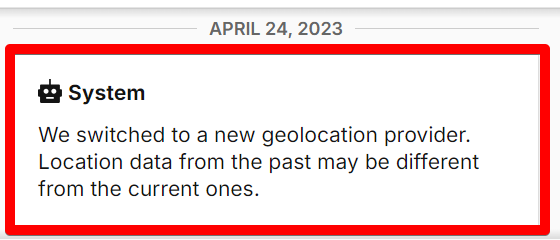
2. Manual/User Notes: These are user-added data annotations, typically displayed on a yellow background (when clicked on). You can edit or delete these notes.
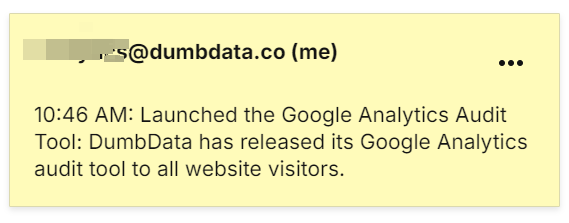
Creating Notes in Piwik Pro:
In the Piwik Pro Analytics Suite, navigate to Dashboards, Reports, Custom Reports, Goals, or E-commerce. If you’ve added one note in the past, you will see the number of notes added for the selected date range.
Click “Notes” to add a new one or edit or delete an existing one.
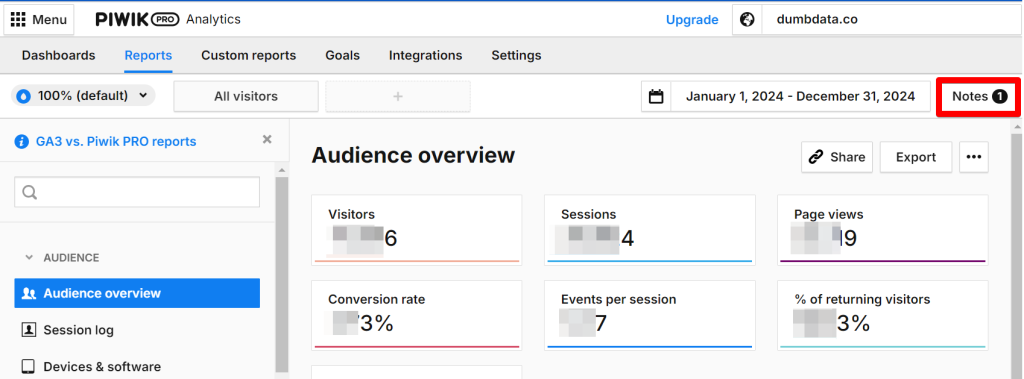
In the “Notes” view, you’ll see data annotations created for the selected date range.
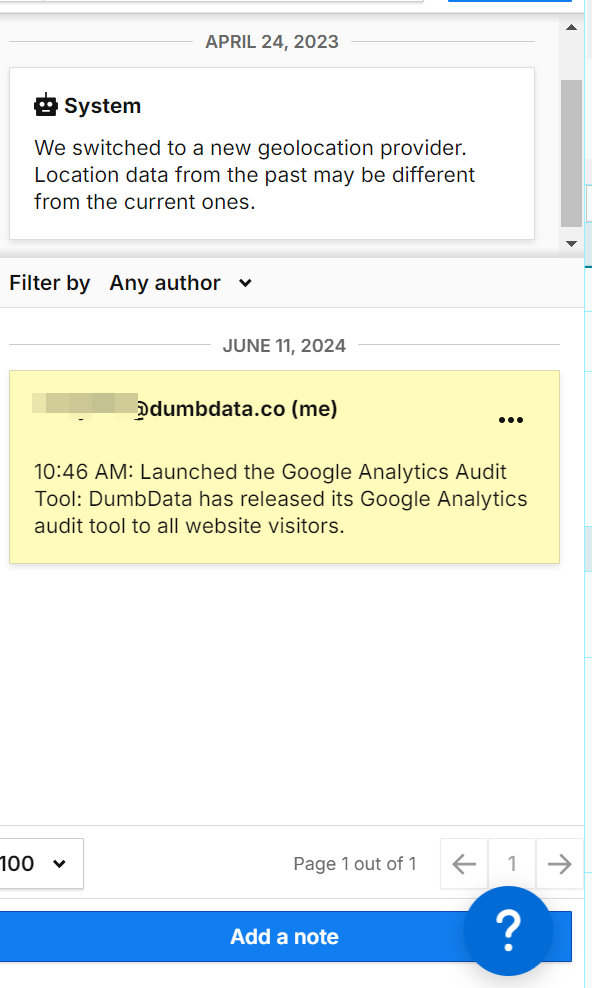
Click the “Add a Note” button to start the creation process.
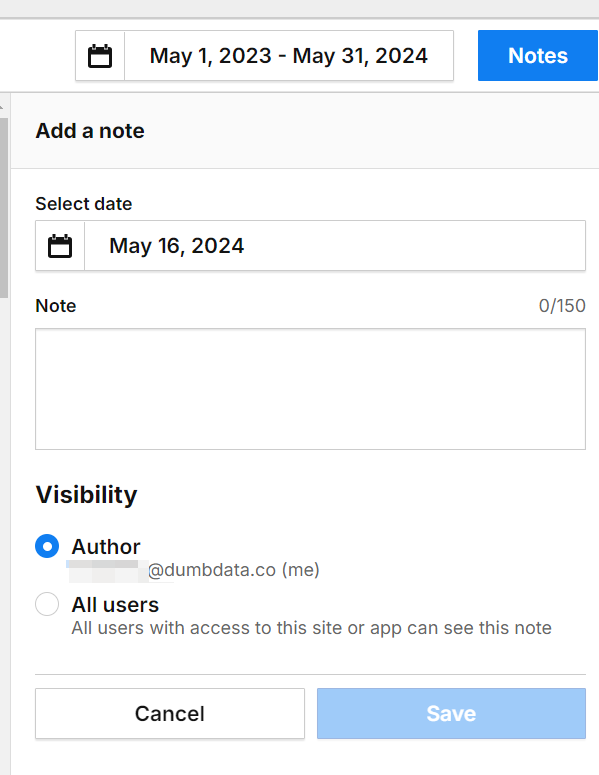
In the annotation view, select your date range (usually a single date), add your notes (context), and choose the visibility type. The “All users” option shares the annotation with other users viewing the chart, while the “Author” option keeps it private to you.
Further in the blog, I share some strategies and ideas on how to write your description for clarity.
Once completed, you should click the “Save” button.
It’s important to note that Piwik Pro limits annotations to 150 characters, so ensure your notes are concise and to the point.
The Piwik Pro Notes can be accessed from Dashboards, Reports, Custom Reports, Goals, or E-commerce within your selected date range. They are represented as yellow dots on line charts displaying data collected by Piwik Pro Analytics.
Clicking on these dots opens the notes panel, where you can view, edit, or delete the notes (provided they are not system notes).
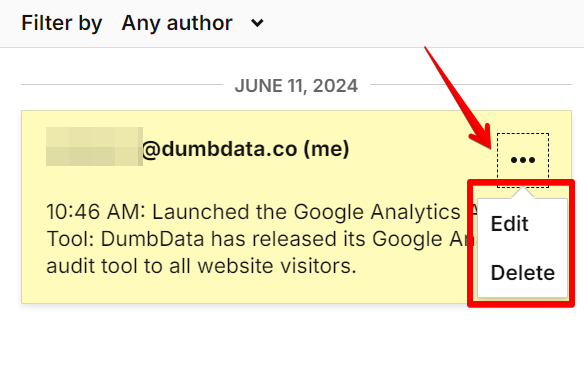
Notes Creation Strategy and Ideas
When adding descriptions to your notes in Piwik Pro Analytics, it’s crucial to be concise, specific, and clear. Clearly define the event or change and include the expected or observed impact. Consistency in terms of all annotations is key. Additionally, include links when necessary and categorize your annotations.
For example, categorize your notes in your analytics property by starting the description with the annotation category (e.g., Marketing, Technical, Content Update) to quickly convey the nature of the event to the reader.
Involve relevant stakeholders (e.g., marketing, product, tech teams) in creating and reviewing annotations to ensure all perspectives are covered and the information is accurate.
You can optionally include the time of the event in your Piwik Pro notes description, as this isn’t selectable in Piwik Pro Analytics.
Please note that Piwik Pro limits the annotation field to 150 characters, so be concise and include only key information.
Some Examples of Annotations
Effective Annotation Description:
“12:30 PM: Marketing Campaign Launch: Chioma from the marketing department launched a Black Friday marketing campaign targeting business owners on Meta.”
“Expect increased traffic to the B2B LP and increased request quote conversion rates from Meta paid media channels for the GET FREE QUOTE campaign.”
Less Effective Annotation Description:
“Marketing campaign started.”
Ideas for Using Piwik Pro Analytics Annotations (Notes)
- Product Launches: Annotate report charts with the dates of new product launches to analyze their impact on key metrics like traffic, conversions, or revenue.
- Marketing Campaigns: Use notes to add context for marketing campaigns’ start and end dates. This helps add context when assessing their effectiveness by observing user behaviour or sales changes during and after the campaign.
- Website Redesign: Use notes to document significant changes to the website design or user interface, as it can help provide context to your analysts when evaluating how these changes influence user engagement and conversion rates.
- Seasonal Events: Annotate recurring seasonal events like Black Friday, Christmas, or other holidays to provide additional context when tracking and comparing performance year over year.
- Technical Issues: You can also use the Piwik Pro analytics “Notes” feature to document periods of website downtime, server errors, or other technical issues to correlate drops in performance metrics with these incidents.
- Promotions and Discounts: When you have periods when special promotions, discounts, or sales are active, you can create an annotation that can be referenced when you want to analyze their impact on traffic, user engagement, and sales.
- Content Updates: Provide context on when new content is published, such as blog posts, videos, or articles, to measure how these updates affect traffic and user engagement.
- External Events: Annotate significant external events, such as industry conferences, economic events, or competitor actions, that can add more information when assessing their impact on your metrics or business KPIs.
- Algorithm Changes: Record dates of major changes in search engine or social media algorithms to understand their effects on organic traffic and engagement metrics.
- New Feature Releases: Mark the release of new features or tools on your platform to analyze how these changes affect user behaviour and overall site performance.
- Implementation Launches or Changes: Add context when you push critical or significant tracking or implementation changes live, either in Piwik Pro Tag Manager or Google Tag Manager.
Conclusion
In this guide, you’ve learned that data annotation in Piwik Pro is called “Notes.” We’ve covered the types of notes, how to create and manage them, and how to access them. Additionally, we shared strategies for using this Piwik Pro feature and provided ideas on when to use annotations.
Using this feature requires discipline and well-communicated internal rules to ensure everyone is on the same page about using data annotations in your analytics tool.
If you have any questions about this Piwik Pro feature or encounter issues, feel free to contact me via LinkedIn or the DumbData email address on the DumbData contact page.