Free Microsoft Clarity eCommerce + Purchase Tracking Template With Google Tag Manager
After installing Microsoft Clarity on your eCommerce website, you can use this Google Tag Manager template to track your visitors’ purchasing journeys. The eCommerce measurement recipe uses Microsoft Clarity’s “Smart Events” and “Custom Tags” to track shopping behaviour, providing valuable insights to enhance your customers’ shopping experience.
This template is available for free download and can save you and your team hours of implementation time. It allows you to begin collecting data promptly, which can assist you in finding solutions and taking decisive action.
While the Microsoft Clarity implementation template is primarily designed for websites that have already installed Microsoft Clarity and for eCommerce platforms, it also offers customization options to meet your specific measurement needs.
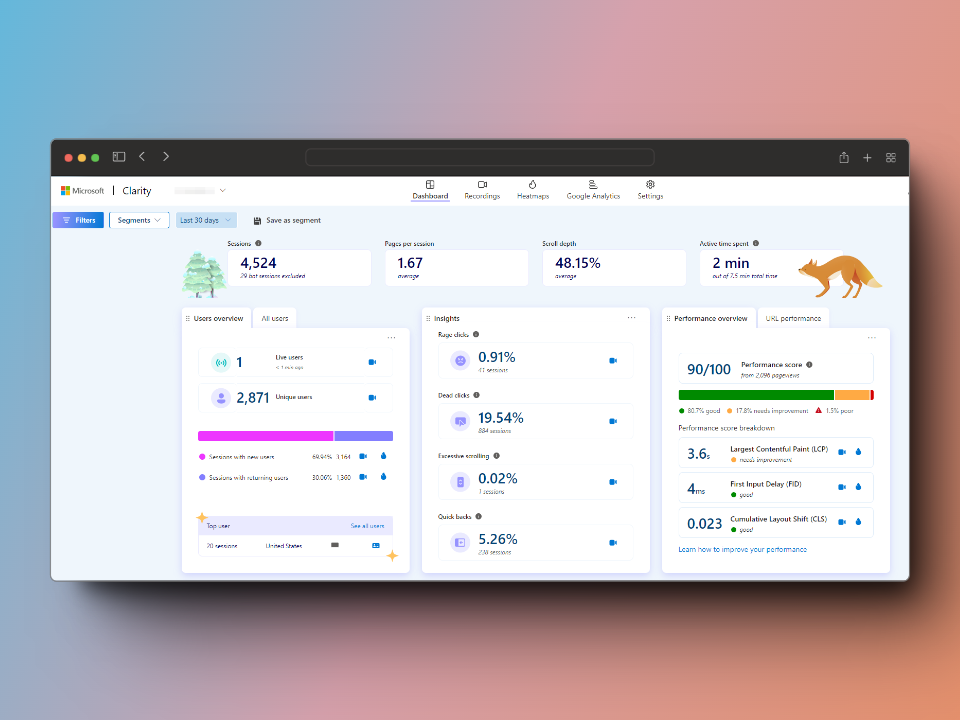
What Is Inside The Google Tag Manager Template For Measuring eCommerce Events + Purchase
Microsoft Clarity Smart Events For eCommerce Actions Plus Purchases
The template has about “9” eCommerce “API Events” types of Microsoft Clarity “Smart Events”, which are;
- add payment info
- add shipping info
- add to cart
- remove from cart
- initiate checkout
- purchase
- remove item from cart
- view item
- view cart page
This guide covers everything about Microsoft Clarity “Smart Events” in great detail, with findings from testing the feature.
You can learn everything about Microsoft Clarity in this comprehensive guide.
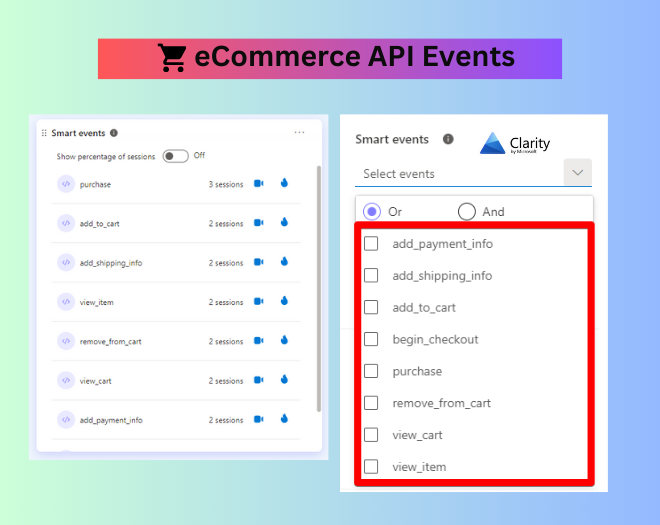
9+ Custom Tags That Help Add More Context
Ten (10) Microsoft Clarity Custom Tags can also be found in the measurement GTM template.
The “Custom Tags” help add more context to the eCommerce actions that you’re measuring in your Microsoft Clarity project, and these are;
- pageTitle: segmenting by 404s or a specific page that different query strings can mutate
- pageType: It’s similar to content grouping in Google Analytics 4 (GA4)
- item_Name_Added_To_Cart: This helps you filter not just by the “Add To Cart” API Event but also by the product added to the cart.
- item_ID_Added_To_Cart: This makes it possible to also segment by the item ID and not only the product name.
- appliedCouponCode: Can be used to segment purchases where the user used a coupon.
- conversionType: Segmenting to find sessions with a particular group of website conversion actions, the static value is “website purchase”; you can customize it to include other key conversion actions.
- transactionID: For debugging, by watching a session recording of a particular session where a transaction happened.
- couponCode: This custom tag helps you focus on website visits where a particular type of coupon code was used in the user transaction.
- customerType: This custom tag will allow you to understand how new and returning customers behave and if the experience is usable by new customers on their first purchase.
- purchasedItemQTY: This allows you to filter not only by purchase but also by purchases where a certain number of items were purchased. This can be helpful in understanding the shopping patterns of different customers.
You can learn more about “Custom Tags” in this guide or read my article, which shows you practical and innovative ways of using Custom Tags in your Microsoft Clarity project.
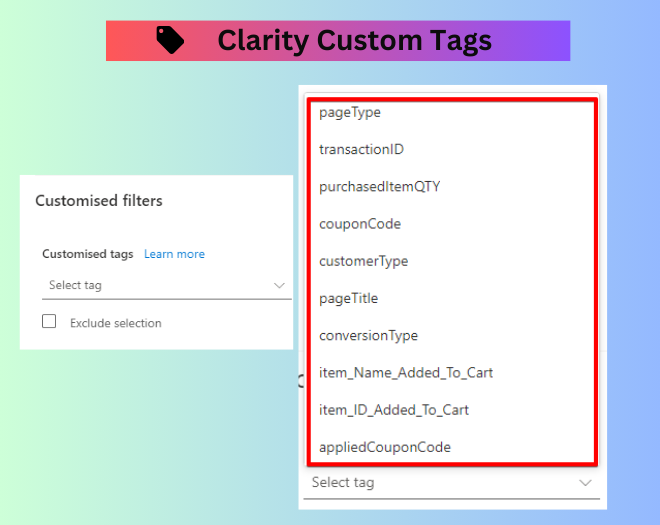
Frequently Asked Questions
Yes, there is guide that we’ve written and you can read our blog post on Microsoft Clarity purchase and eCommerce tracking.
I recommend reading this detailed guide on Microsoft Clarity, where it explains everything you need to know about the tool.
Ensure you’re using the correct project ID in the Microsoft Script that
Yes, we’ve built a FREE Microsoft Clarity checklist that you can download here.
There is a FREE audit worksheet and instrumentation documentation worksheet that you can use for your Microsoft Clarity implementation.
It takes lots of hours, before you’ll able to access the session recording using that URL
The measurement template works perfectly with every CMS (WordPress, Magento, Shopify, Big Commerce, etc.) You only need to have the GA4 or UA eCommerce dataLayer implemented on the website.
You can drop your email on analytics[at]dumbdata.co
Setup eCommerce Tracking In Microsoft Clarity In Minutes
Download your template for easy and quick implementation of eCommerce and purchase tracking in Microsoft Clarity in Google Tag Manager.
* Built for GA4 e-commerce, but also compatible with websites using UA eCommerce dataLayer schema, you’ll have to update the variables and trigger in the template
* For Piwik Pro users, it’s best to use a similar setup we created for you, linked here.
You can share this FREE resource
