You might have found this guide through a Google Search about why you aren’t seeing all or some of the values of the “utm_source_platform” parameters in your Google Analytics (GA4) report or Looker Studio dashboard.
In this short but actionable blog post, I’ll explain why this is so for you and what you can do to start seeing all of them.
In Google Analytics, you might face challenges analysing these parameters together if you use the “utm_source_platform” parameter in your UTMs for both paid and organic traffic.
The challenge is that, in Google Analytics, auto-tagged paid traffic is usually assigned a different dimension name for ‘utm_source_platform’, which is “session source platform” for the session scoped dimension, compared to manually tagged organic traffic, such as when used in your email marketing campaigns, as explained in my guide on UTM tagging for email traffic, it will become accessible under a different session scoped dimension name “session manual source platform”.
It’s important to note that this wasn’t always this way. On February 8th, Google introduced a change, adding a “manual” type of traffic source dimension that is platform-agnostic. These new dimensions apply consistently across both paid and organic traffic, as well as across Google media and third-party media.
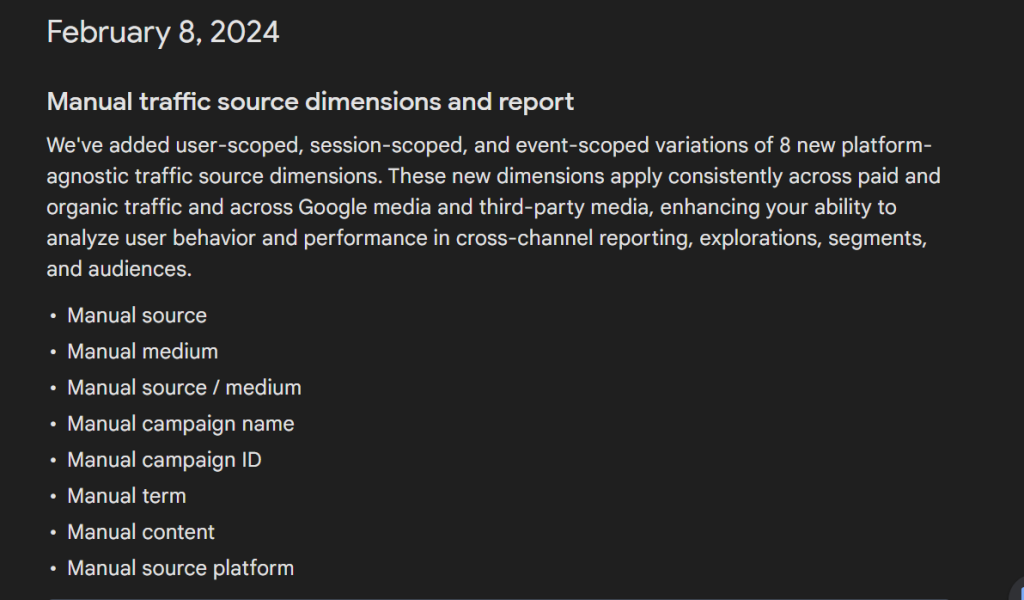
So, what do I mean by the dimension name differing for different traffic types?
For example, in the chart below, using the session scoped dimension for the “utm_source_platform” UTM parameter (“Session Source Platform”) did not display the “utm_source_platform” values or the number of users and sessions acquired through the marketing source, resulting in no data shown.
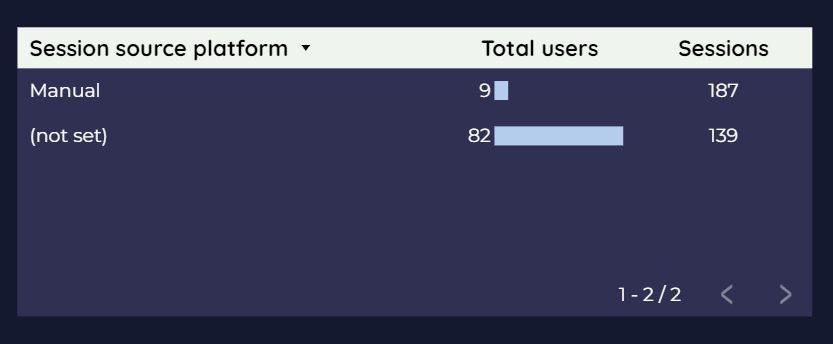
However, when I used the “session manual source platform,” also a session-scoped Google Analytics dimension, to report on the values of the “utm_source_platform” parameter, it correctly displayed the values recorded in my GA4 property.
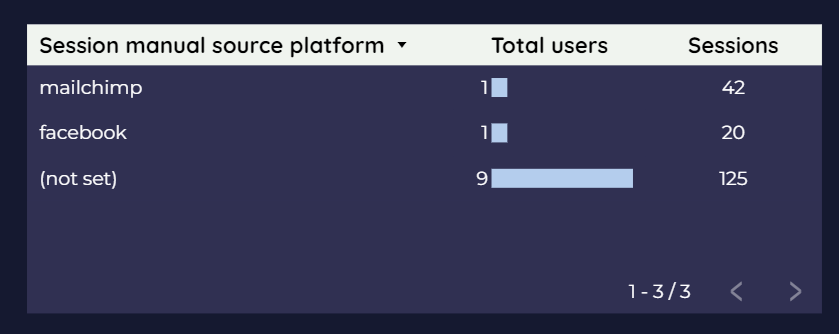
The same thing happens when you use the “traffic acquisition” report in your Google Analytics property, using the “session source platform”.
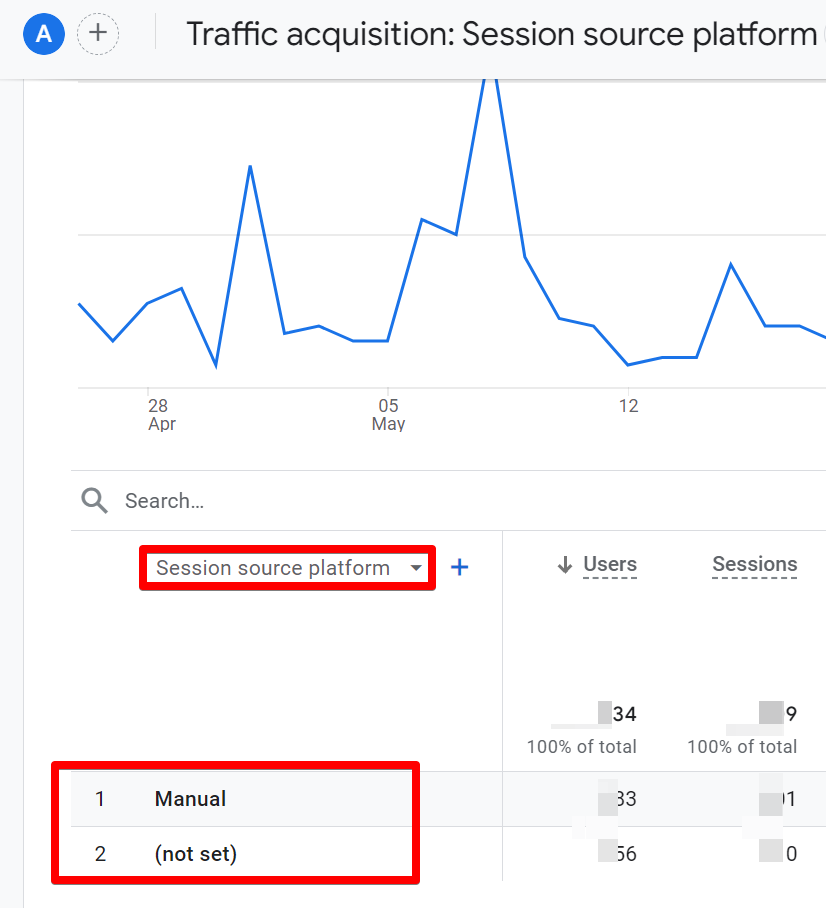
However, using the “session manual source platform” shows you the values for your non-auto tagged “utm_source_platform” UTM parameter used in the URL (in GA4 exploration).
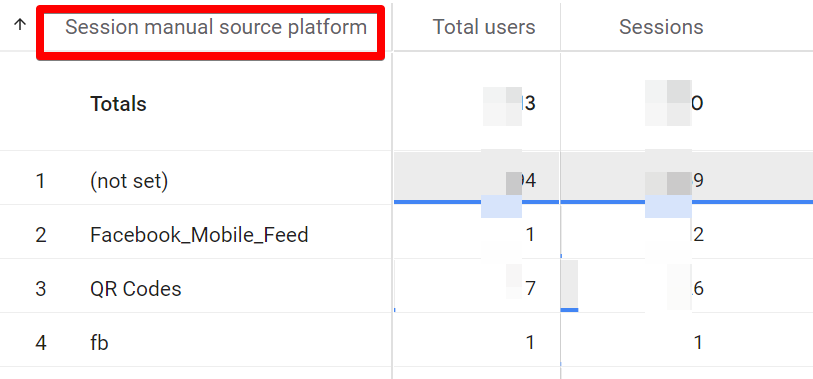
How can you view both manual and session dimensions in one chart?
You can achieve this in Looker Studio by combining them using a CASE statement, which I will demonstrate shortly.
The process is relatively easy.
First, I want to introduce you to the free UTM audit tool we’ve developed at DumbData. It helps identify if UTMs are missing on your paid traffic campaigns, performs quality checks on your Google Analytics data, and provides insights on UTM governance, strategy, and application issues within minutes.
Now, let’s see how to implement this. You’ll need to use a CASE statement and create a calculated dimension at the chart or data source levels.
Creating at the data source level means you won’t have to recreate it any more when you want to apply it to more charts, but making it at the “chart” level means you’ll have to recreate it every time to reuse it.
Using any formula variations below, you can combine auto-tagged and manually added “utm_source_platform” values into a single chart.
Variation 1:
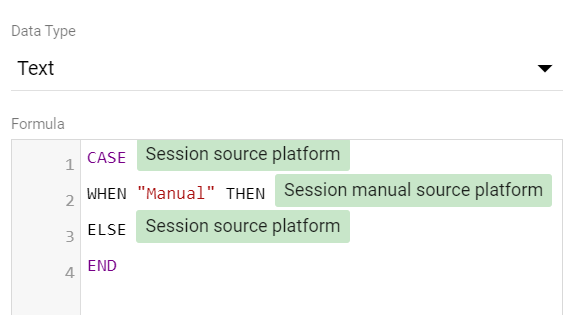
CASE Session source platform
WHEN "Manual" THEN Session manual source platform
ELSE Session source platform
ENDVariation 2:
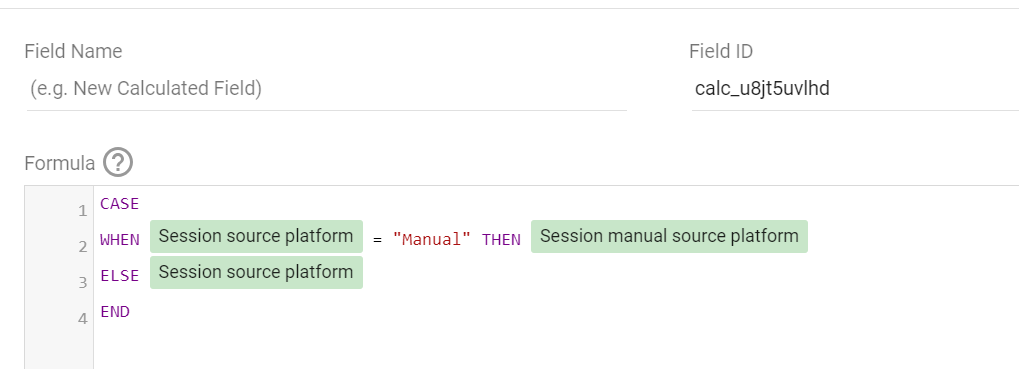
CASE
WHEN Session source platform = "Manual" THEN Session manual source platform
ELSE Session source platform
ENDNow, when I apply the calculated field that I created using any of the formula variations to my chart, I’ll be able to report on both the auto-tagged “utm_source_platform” and the manually tagged one I used in my email marketing UTM strategy.
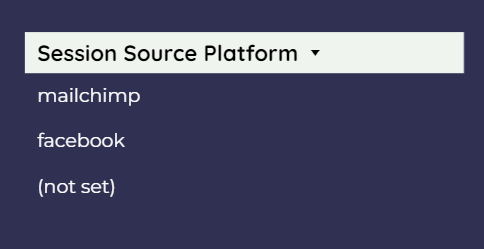
Closing Thoughts:
This blog post might be brief. However, I believe you’ve learned something.
Using the methods discussed here, you can also apply the same approach to user-scoped “utm_source_platform” dimensions.
In summary, this quick trick can be very helpful if you try to report on “utm_source_platform” in your reports.
Lastly, I’ll leave you with the link to the FREE Google Analytics audit tool we developed at the DumbData measurement resource hub.
If you’d like to discuss UTMs or analytics in general more, please feel free to share your feedback via LinkedIn or the email address on the DumbData contact page. Until then, happy measuring!







