
SnapEngage Event Listener
How to track SnapEngage Interactions with google tag manager
Track SnapEngage Chat interactions as an event in your analytics stacks to enhance your marketing data.
By tracking these interactions, you’ll gain valuable insights into how these interactions affect your marketing funnel, website engagement metrics, conversions, and other critical business KPIs.
To implement this, you will need to utilize both Google Tag Manager and the SnapEngage chat event listener JavaScript code.
First, paste the event listener script into the GTM custom HTML tag and fire it on pageview or DOM ready.
If you installed the SnapEngage chat script through Google Tag Manager, use the DOM-ready trigger instead.
Next, create a custom event named [snapEngageEvent] emitted on all SnapEngage interactions.
To determine the actual event, you will need to create dataLayer variables. The [SnapEngage_eventAction] variable returns the event description for actions such as;
- StartChat
- OpenProactive
- Chat Closed
- Chat Opened
- StartCallme
- ChatMessageSent
- ChatMessageReceived
- MessageSubmit
- InlineButtonClicked
- CHAT_ENDED
- Minimize
- RatingPromptClicked
- SwitchWidget.
Use the [SnapEngage_eventAction] dataLayer variable as event parameters or for streamlining your trigger to fire on specific SnapEngage chat interactions.
Create dataLayer variables available on some chat interactions for more information on specific interactions.
For example, the [SnapEngage_eventLabel] variable returns an extra layer of information about the event and is available on all occasions. Likewise, the [SnapEngage_eventCategory] variable returns a constant value, “SnapEngage,” and it’s also available on all events.
Finally, connect your marketing tags to the trigger and use the dataLayer variables you created to push each SnapEngage chat interaction to your analytics.
Credit: Code created by Aaron Weiner
<script>
// For tracking Snap Engage Events in the Google Tag Manager GTM
// Within GTM you’ll need to setup the following dataLayer variables to help capture these events:
// SnapEngage_eventCategory
// SnapEngage_eventAction
// SnapEngage_eventLabel
// https://developer.snapengage.com/javascript-api/
var seAgent;
var seType;
var seStatus;
window.dataLayer = window.dataLayer || [];
SnapEngage.setCallback(‘StartChat’, function(email, msg, type) {
// https://developer.snapengage.com/javascript-api/#startchat-event
seAgent = email;
window.dataLayer.push({
‘event’: ‘snapEngageEvent’,
‘SnapEngage_eventCategory’: ‘SnapEngage’,
‘SnapEngage_eventAction’: ‘StartChat’,
‘SnapEngage_eventLabel’: seAgent
});
});
SnapEngage.setCallback(‘OpenProactive’, function(agent, msg) {
// https://developer.snapengage.com/javascript-api/#openproactive-event
seAgent = agent;
window.dataLayer.push({
‘event’: ‘snapEngageEvent’,
‘SnapEngage_eventCategory’: ‘SnapEngage’,
‘SnapEngage_eventAction’: ‘OpenProactive’,
‘SnapEngage_eventLabel’: seAgent
});
});
SnapEngage.setCallback(‘Close’, function(type, status) {
// https://developer.snapengage.com/javascript-api/#close-event
seType = type;
window.dataLayer.push({
‘event’: ‘snapEngageEvent’,
‘SnapEngage_eventCategory’: ‘SnapEngage’,
‘SnapEngage_eventAction’: ‘Chat Closed’,
‘SnapEngage_eventLabel’: ‘SnapEngage ‘ + seType + ‘ window closed.’
});
});
SnapEngage.setCallback(‘Open’, function(status) {
// https://developer.snapengage.com/javascript-api/#open-event
seStatus = status;
window.dataLayer.push({
‘event’: ‘snapEngageEvent’,
‘SnapEngage_eventCategory’: ‘SnapEngage’,
‘SnapEngage_eventAction’: ‘Chat Opened’,
‘SnapEngage_eventLabel’: ‘SnapEngage form opened and widget status was: ‘ + seStatus
});
});
SnapEngage.setCallback(‘StartCallme’, function(phone) {
// https://developer.snapengage.com/javascript-api/#startcallme-event
window.dataLayer.push({
‘event’: ‘snapEngageEvent’,
‘SnapEngage_eventCategory’: ‘SnapEngage’,
‘SnapEngage_eventAction’: ‘StartCallme’,
‘SnapEngage_eventLabel’: ‘SnapEngage call me request started.’
});
});
SnapEngage.setCallback(‘ChatMessageSent’, function(msg) {
// https://developer.snapengage.com/javascript-api/#chatmessagesent-event
window.dataLayer.push({
‘event’: ‘snapEngageEvent’,
‘SnapEngage_eventCategory’: ‘SnapEngage’,
‘SnapEngage_eventAction’: ‘ChatMessageSent’,
‘SnapEngage_eventLabel’: ‘visitor submited a chat message from: ‘ + window.location.href
});
});
SnapEngage.setCallback(‘ChatMessageReceived’, function (agent, msg) {
// https://developer.snapengage.com/javascript-api/#chatmessagereceived-event
seAgent = agent;
window.dataLayer.push({
‘event’: ‘snapEngageEvent’,
‘SnapEngage_eventCategory’: ‘SnapEngage’,
‘SnapEngage_eventAction’: ‘ChatMessageReceived’,
‘SnapEngage_eventLabel’: ‘message from ‘ + seAgent + ‘ was received by the visitor on: ‘ + window.location.href
});
});
SnapEngage.setCallback(‘MessageSubmit’, function(email, msg) {
// https://developer.snapengage.com/javascript-api/#messagesubmit-event
window.dataLayer.push({
‘event’: ‘snapEngageEvent’,
‘SnapEngage_eventCategory’: ‘SnapEngage’,
‘SnapEngage_eventAction’: ‘MessageSubmit’,
‘SnapEngage_eventLabel’: ‘Offline message sent from: ‘ + window.location.href
});
});
SnapEngage.setCallback(‘InlineButtonClicked’, function(options) {
// https://developer.snapengage.com/javascript-api/#button-event
window.dataLayer.push({
‘event’: ‘snapEngageEvent’,
‘SnapEngage_eventCategory’: ‘SnapEngage’,
‘SnapEngage_eventAction’: ‘InlineButtonClicked’,
‘SnapEngage_eventLabel’: ‘botName:[‘ + options.botName + ‘] buttonLabel:[‘ + options.buttonLabel +’] buttonValue:[‘+ options.buttonValue + ‘]’
});
});
SnapEngage.setCallback(SnapEngage.callbacks.CHAT_ENDED, function(options) {
// https://developer.snapengage.com/javascript-api/#chatended-event
window.dataLayer.push({
‘event’: ‘snapEngageEvent’,
‘SnapEngage_eventCategory’: ‘SnapEngage’,
‘SnapEngage_eventAction’: ‘CHAT_ENDED’,
‘SnapEngage_eventLabel’: options.endedByUser ? “Visitor” : “Agent or the System”
});
});
SnapEngage.setCallback(‘Minimize’, function(isMinimized, chatType, boxType) {
// https://developer.snapengage.com/javascript-api/#minimize-event
window.dataLayer.push({
‘event’: ‘snapEngageEvent’,
‘SnapEngage_eventCategory’: ‘SnapEngage’,
‘SnapEngage_eventAction’: ‘Minimize’,
‘SnapEngage_eventLabel’: ‘Chatbox is’ + (isMinimized ? ” : ‘ not’) + ‘ minimized. Chat Type:[‘ + chatType + ‘] Chat Box:[‘ + boxType + “]”
});
});
SnapEngage.setCallback(‘RatingPromptClicked’, function (botAlias, scaleType, selectedOption) {
// https://developer.snapengage.com/javascript-api/#rating-prompt-clicked-event
window.dataLayer.push({
‘event’: ‘snapEngageEvent’,
‘SnapEngage_eventCategory’: ‘SnapEngage’,
‘SnapEngage_eventAction’: ‘RatingPromptClicked’,
‘SnapEngage_eventLabel’: ‘botAlias:[‘ + botAlias + ‘] scaleType:[‘ + scaleType + ‘] selectedOption:[‘ + selectedOption + ‘]’
});
});
SnapEngage.setCallback(‘SwitchWidget’, function(newWidgetId) {
// https://developer.snapengage.com/javascript-api/#switchwidget-event
window.dataLayer.push({
‘event’: ‘snapEngageEvent’,
‘SnapEngage_eventCategory’: ‘SnapEngage’,
‘SnapEngage_eventAction’: ‘SwitchWidget’,
‘SnapEngage_eventLabel’: ‘widget ID: ‘ + newWidgetId
});
});
</script>
Video of how to use the listener

Related Event Listener
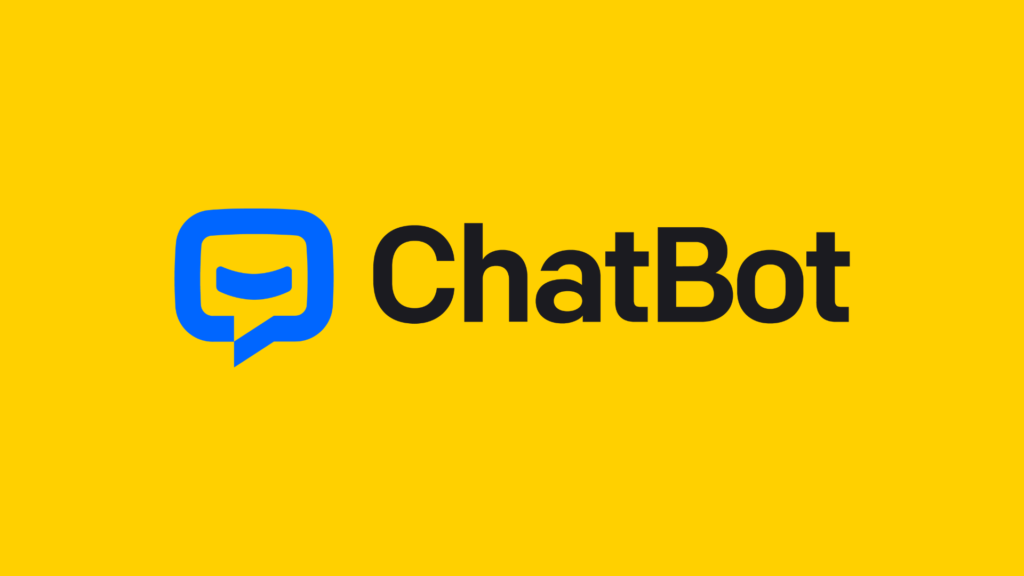
ChatBot

Helpscout
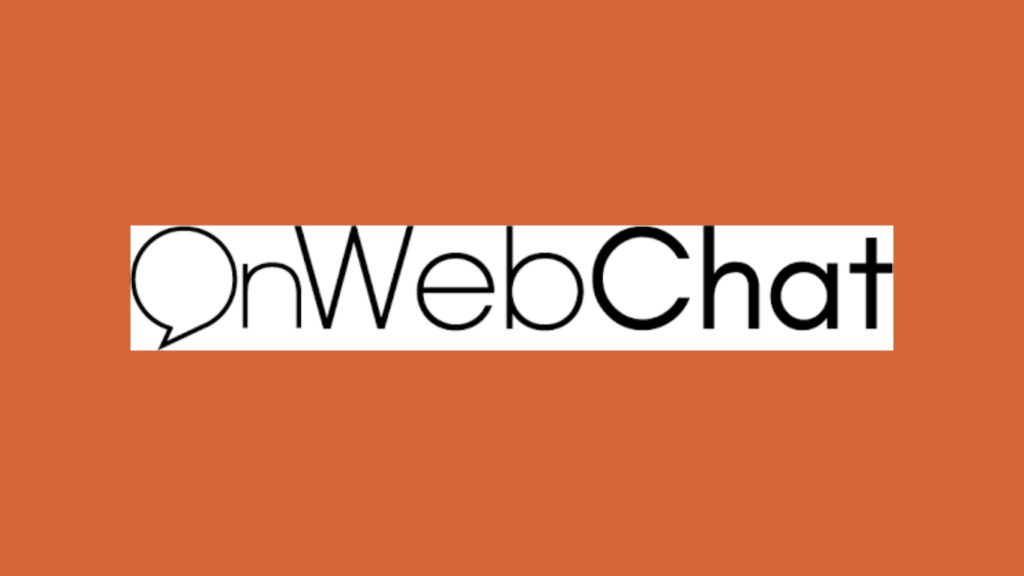
OnWeb Chat

